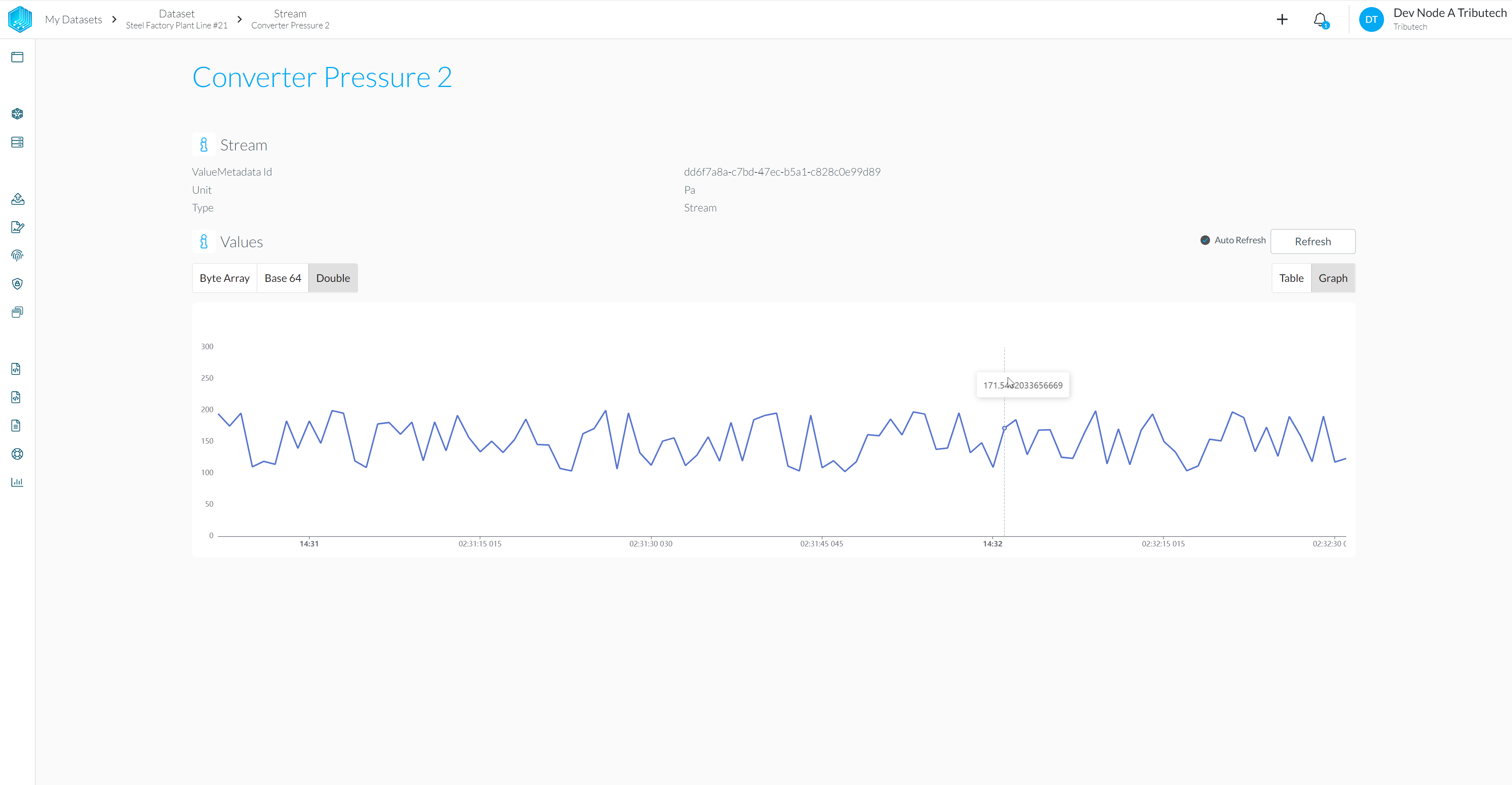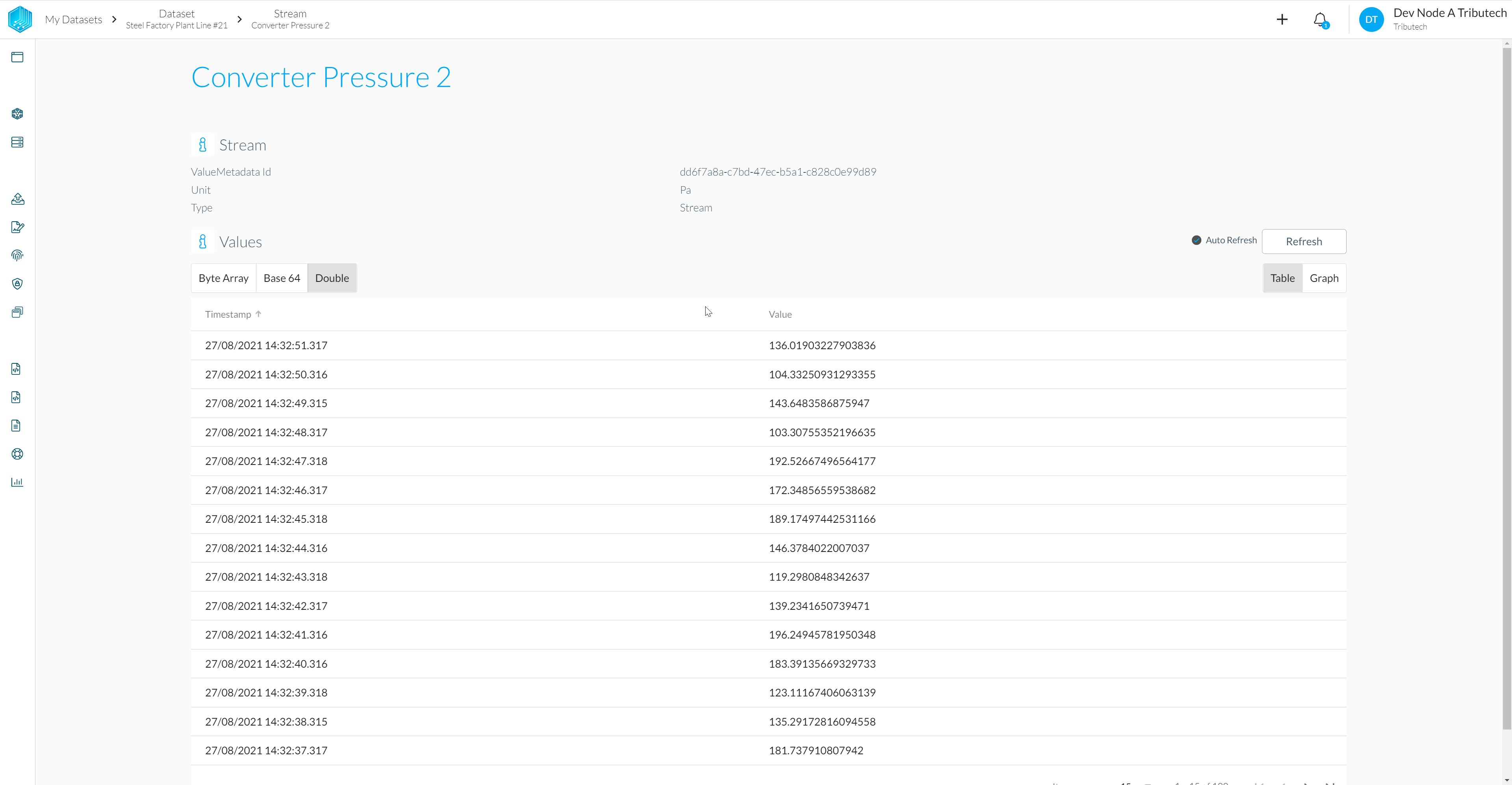DSK Agent Companion
The Tributech Agent Companion is an application for the management of the DSK Agent Edge & Sensor Securty Modules (SSM). It allows to link them to a DSK Node and configure them based on digital twins. It offers a twin builder UI (which can also be used stand-alone). It communicates with the APIs of the DSK Node and DSK Agent Edge / Sensor Securty Module (SSM) and must be connected accordingly.
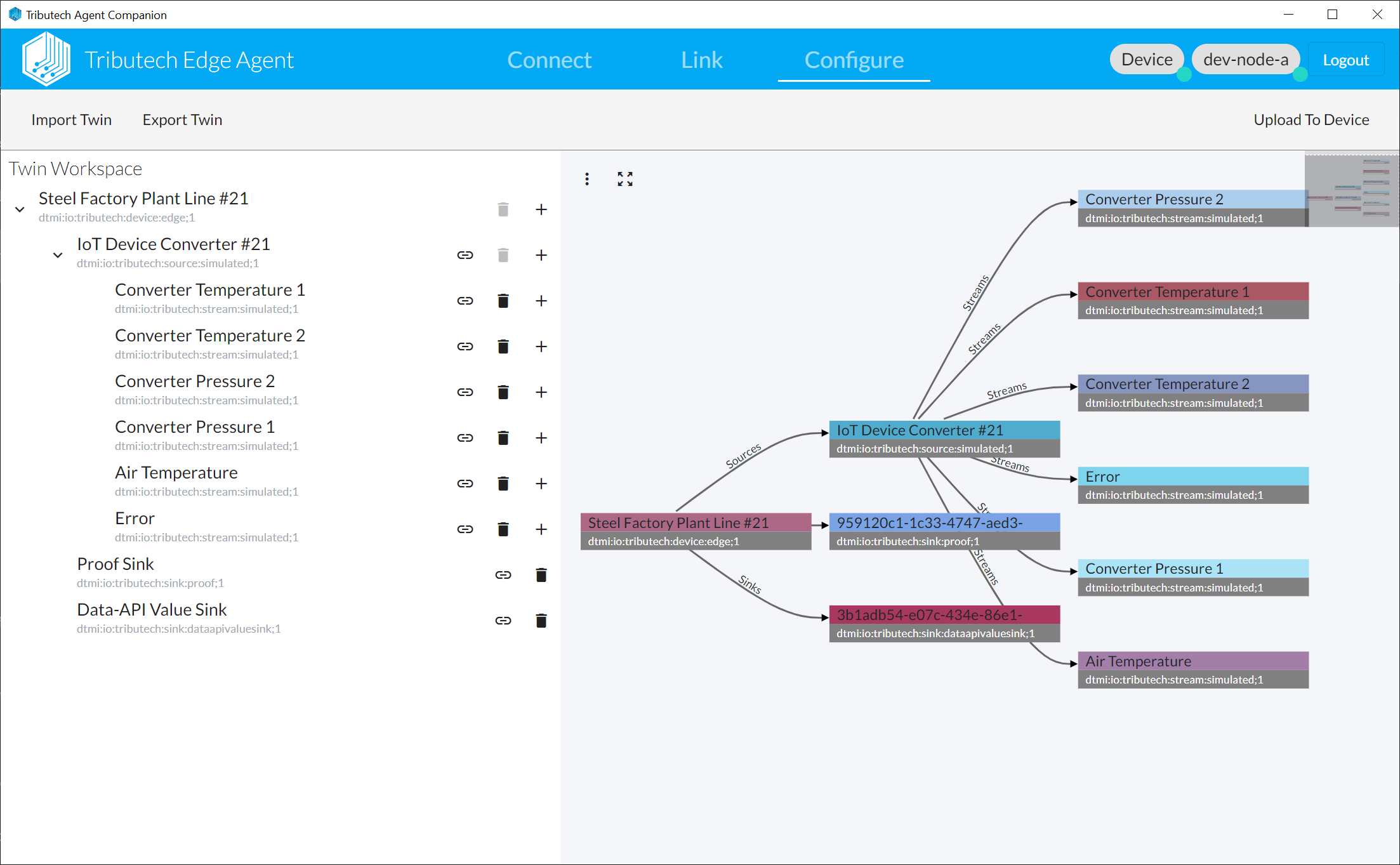
Download & Run
Windows
Check download progress in your browser
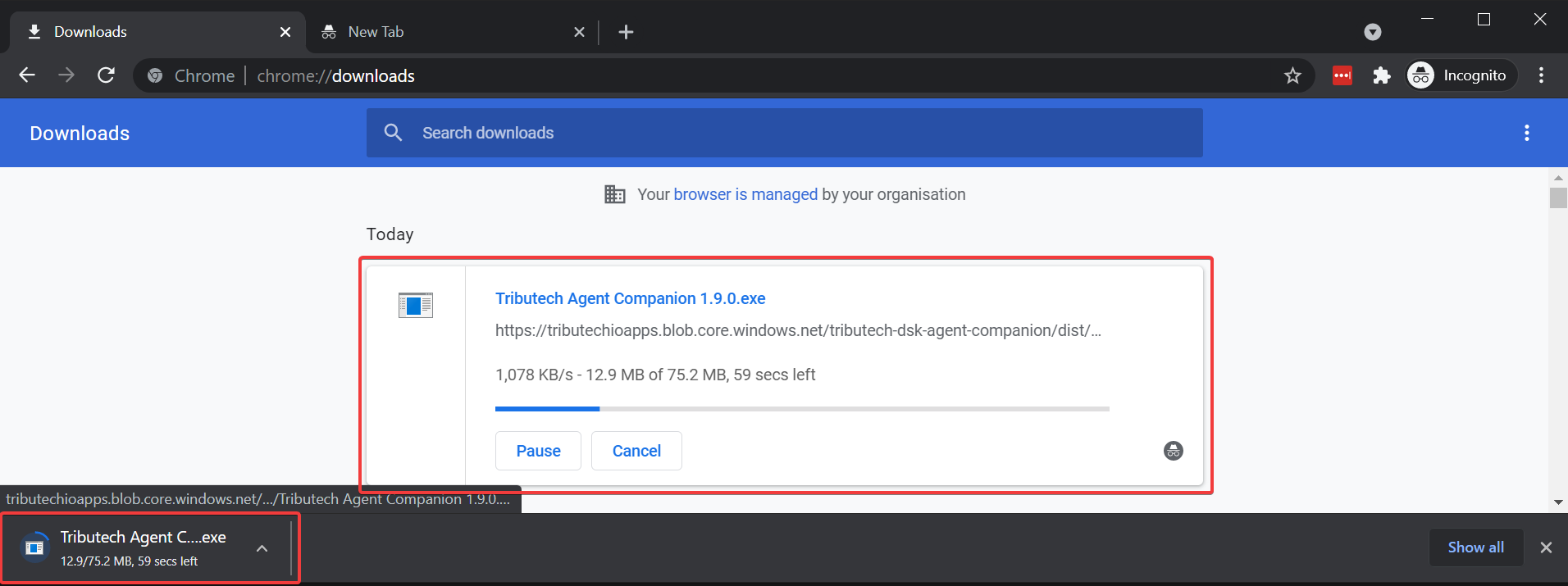
Open your
Downloadsfolder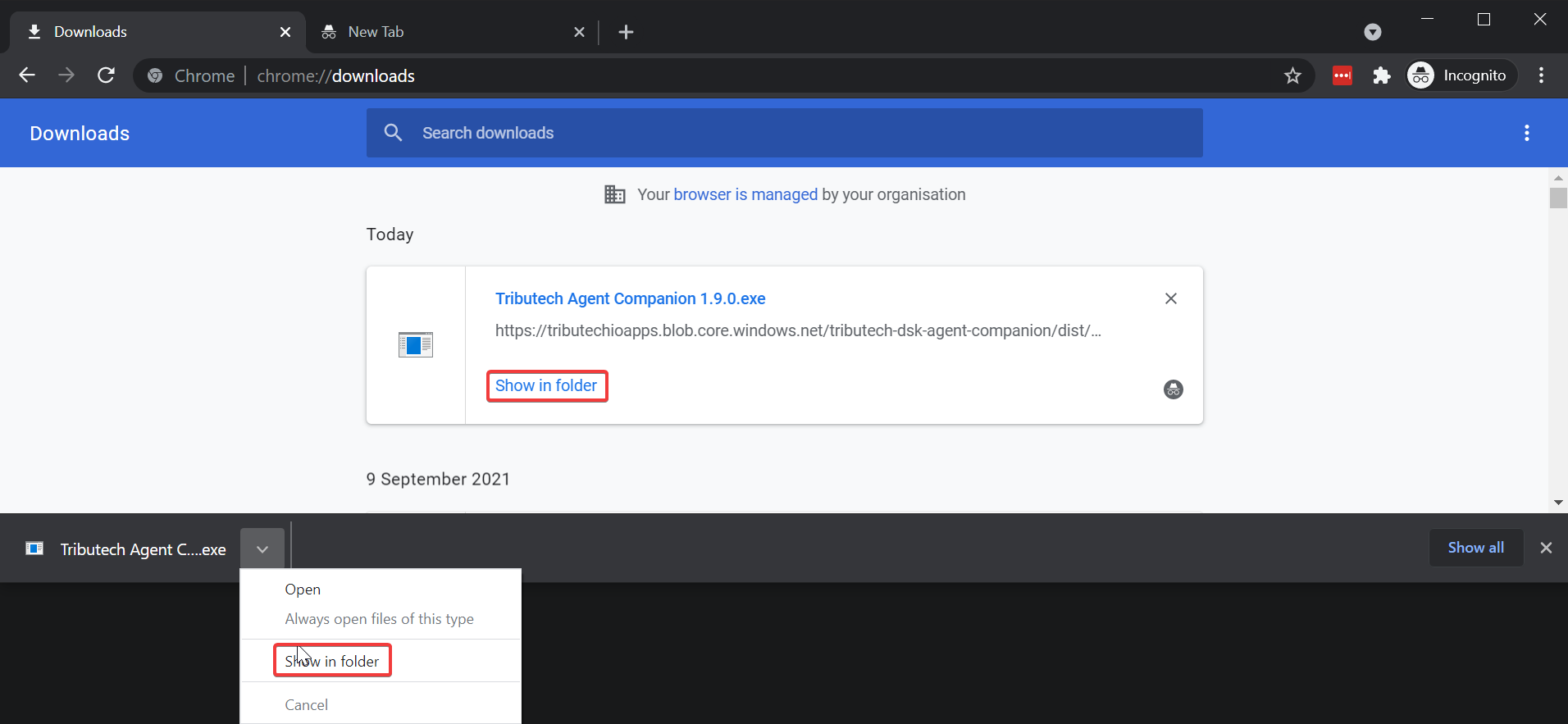
Identify
Tributech Agent Companion X.X.Xexecutable and double-click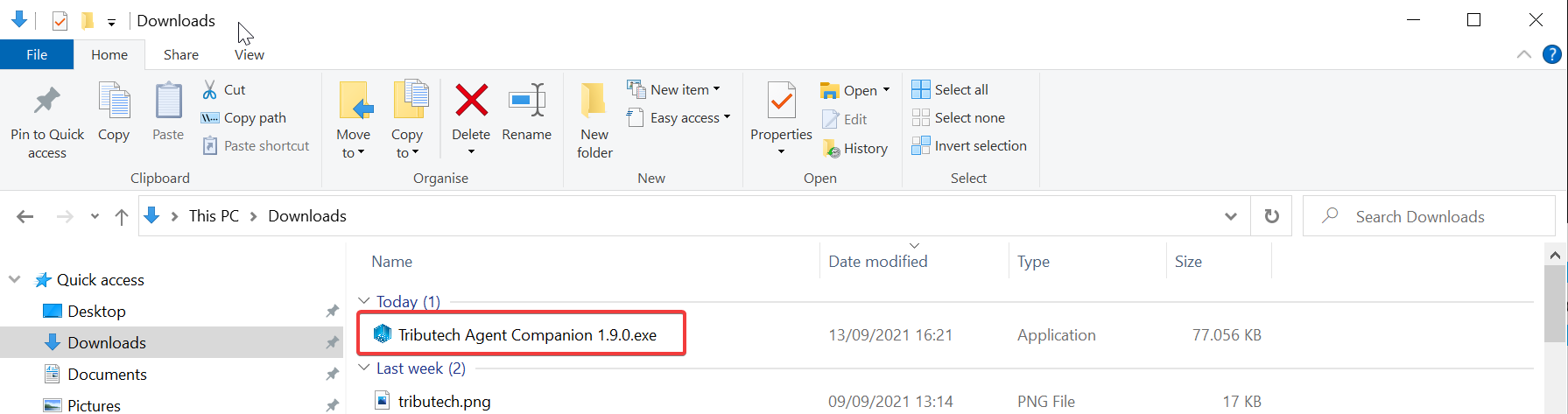
Or directly open/run the executable from your browser
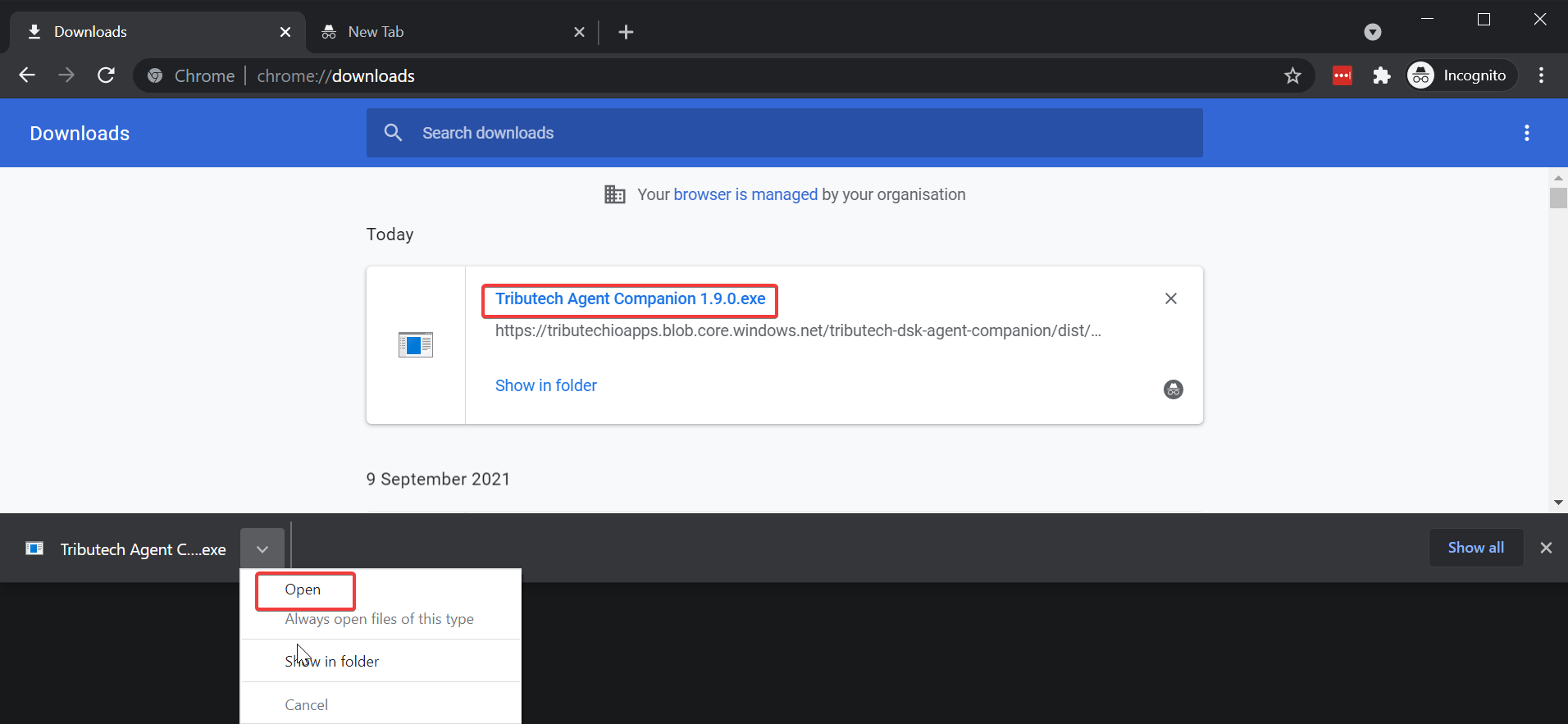 note
noteDepending on your system configuration you might see a security warning from e.g. Microsoft Defender on the first run of the app executable.
This is since our app is currently not signed. We will improve this in one of the future releases. In the meanwhile we recommend that you check the file with your antivirus software and ignore the warning if everything looks good.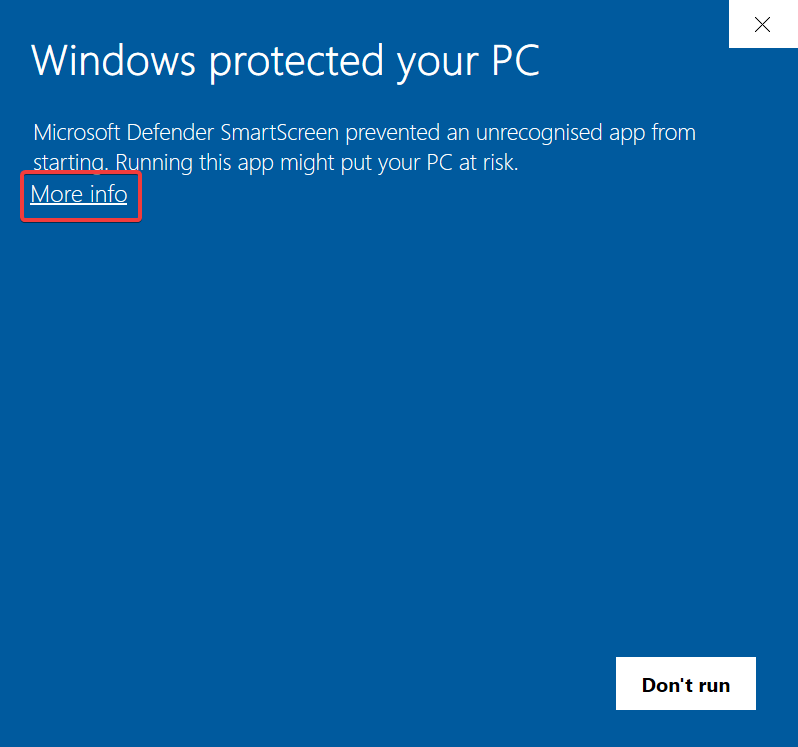
Ignore Microsoft Defender warning and run application anyway.
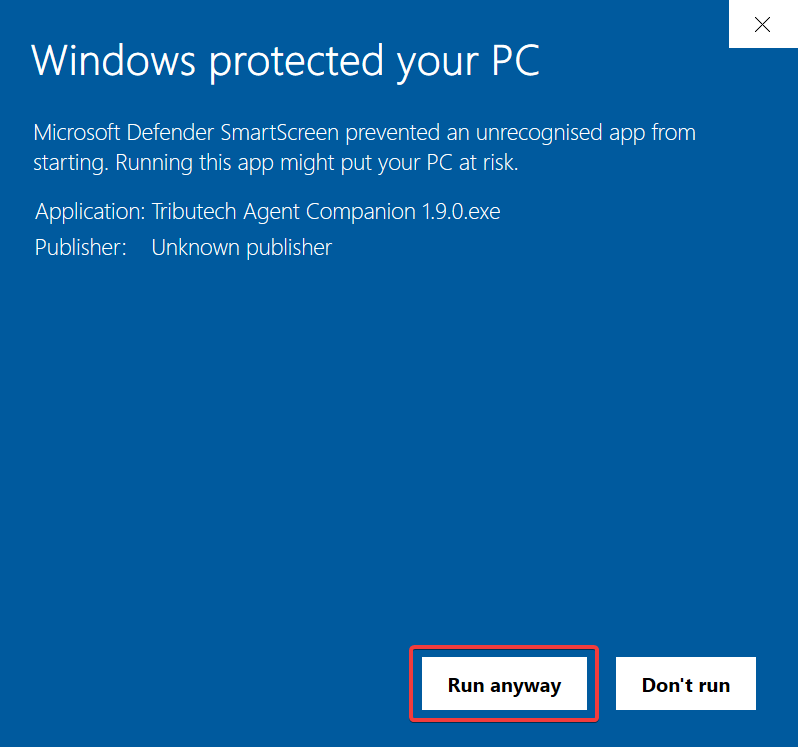
The Tributech Agent Companion should now be started.
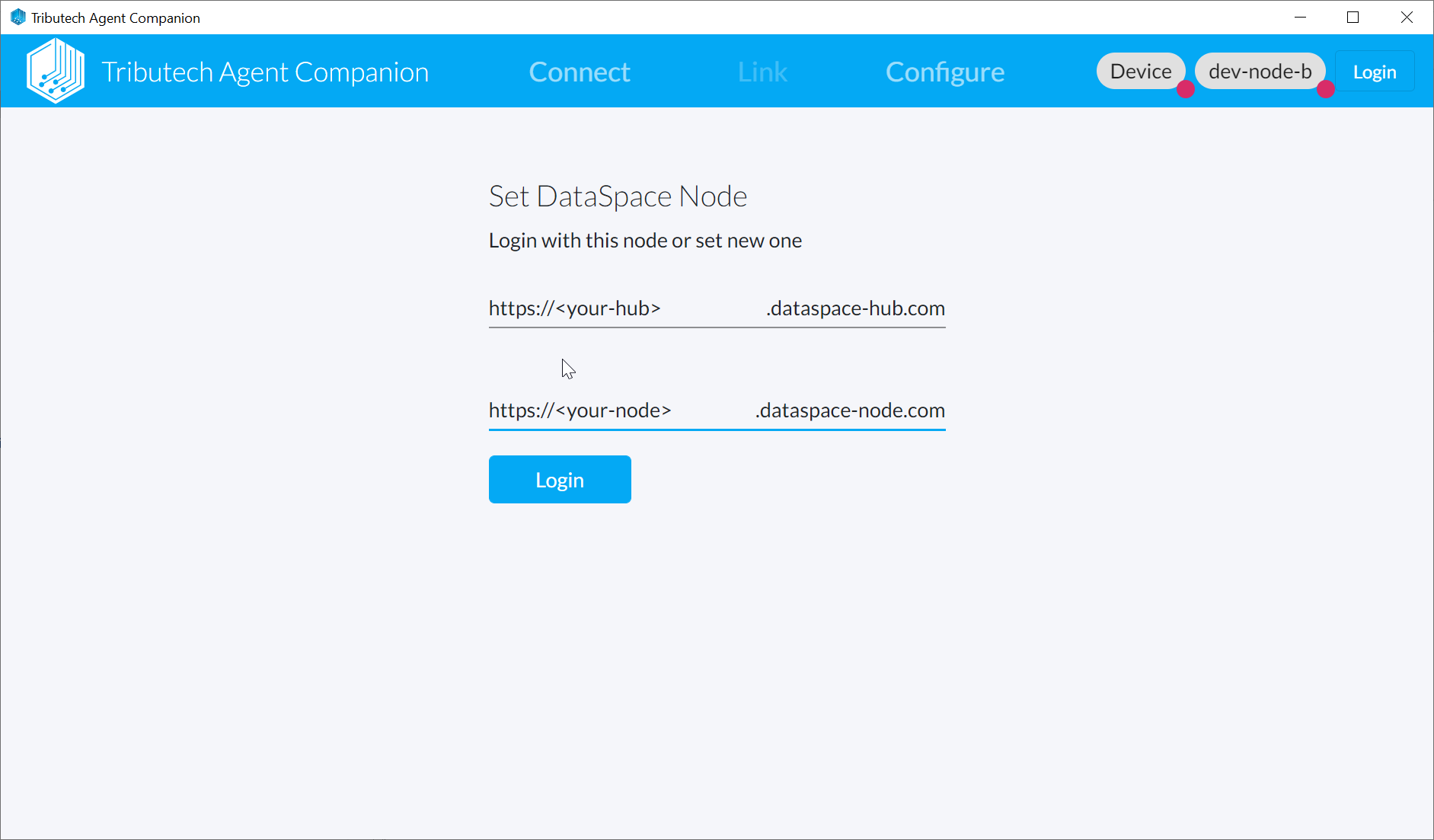
macOS
Login to DSK Node
- Click Login (top right corner).
- Enter the name/domain of your DSK Hub and DSK Node and click Login (below).
(The provided information defines to which DSK Node an DSK Agent will be connected during the linking process.)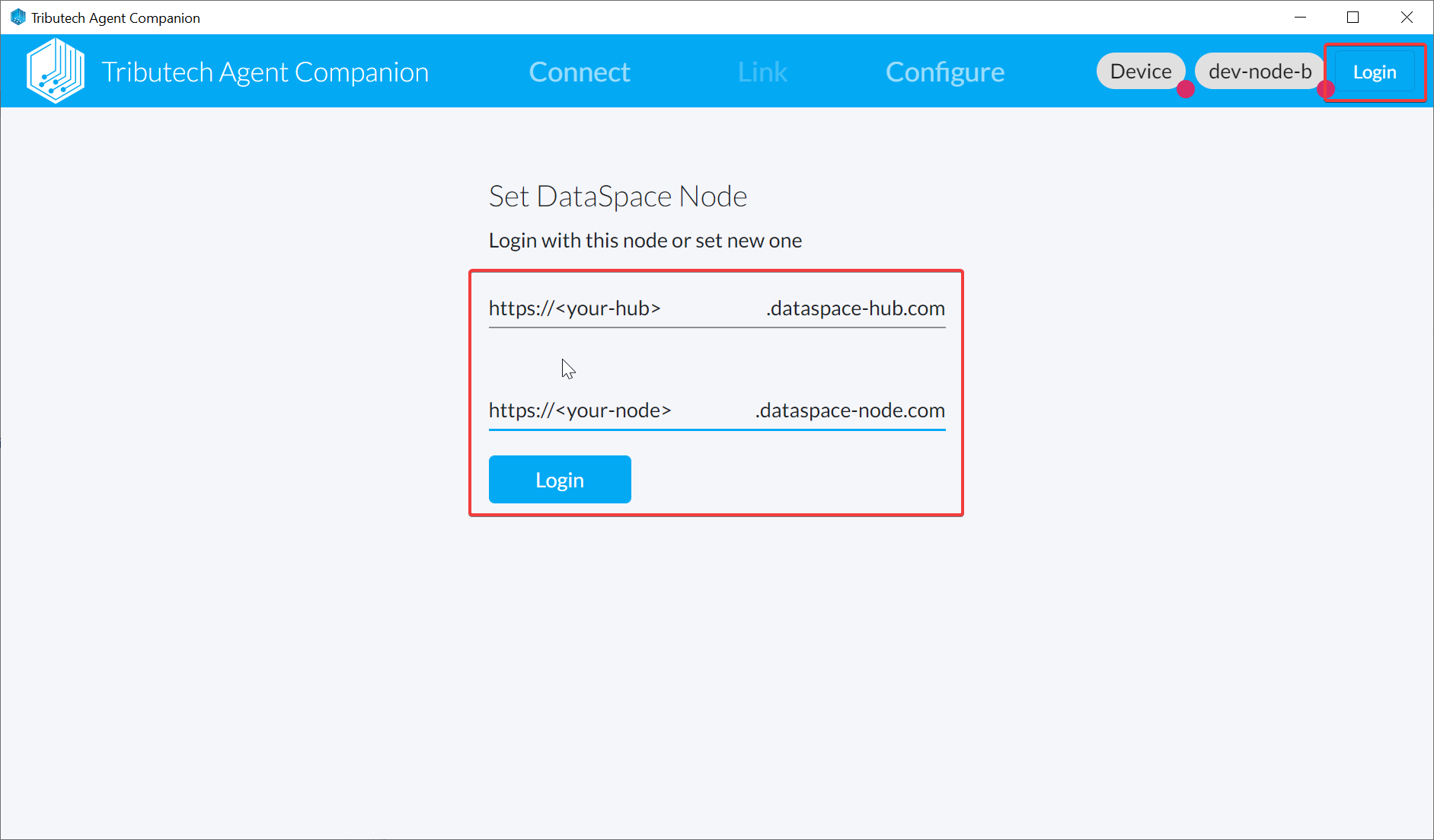
- A window with the login page of the authentication server will pop-up where you can sign in with your personal user account of your DSK Node.
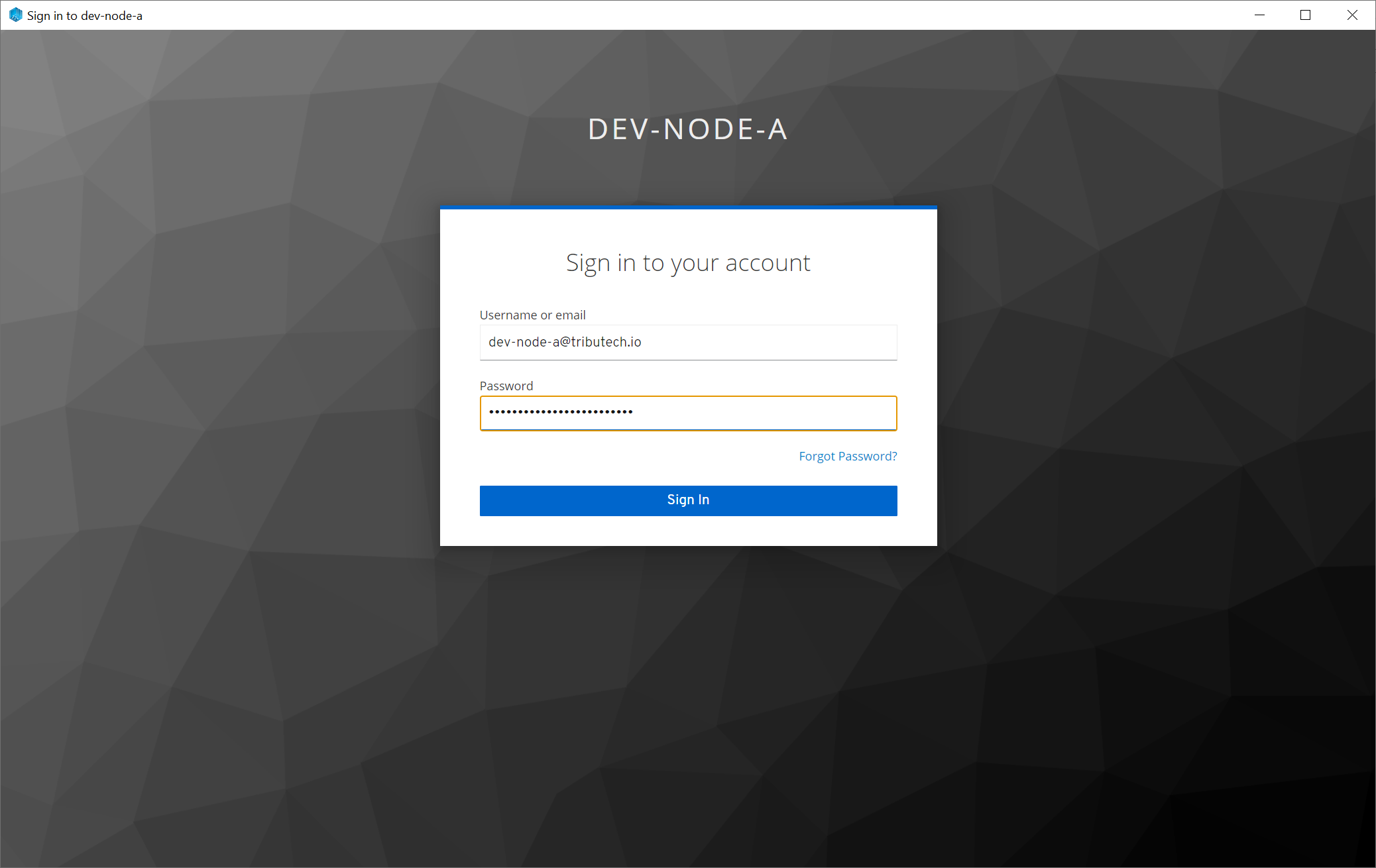
- The window will be closed on successful login and the Agent Companion will be connected to the DSK Node (indicated by the green sign on top right at the DSK Node name).
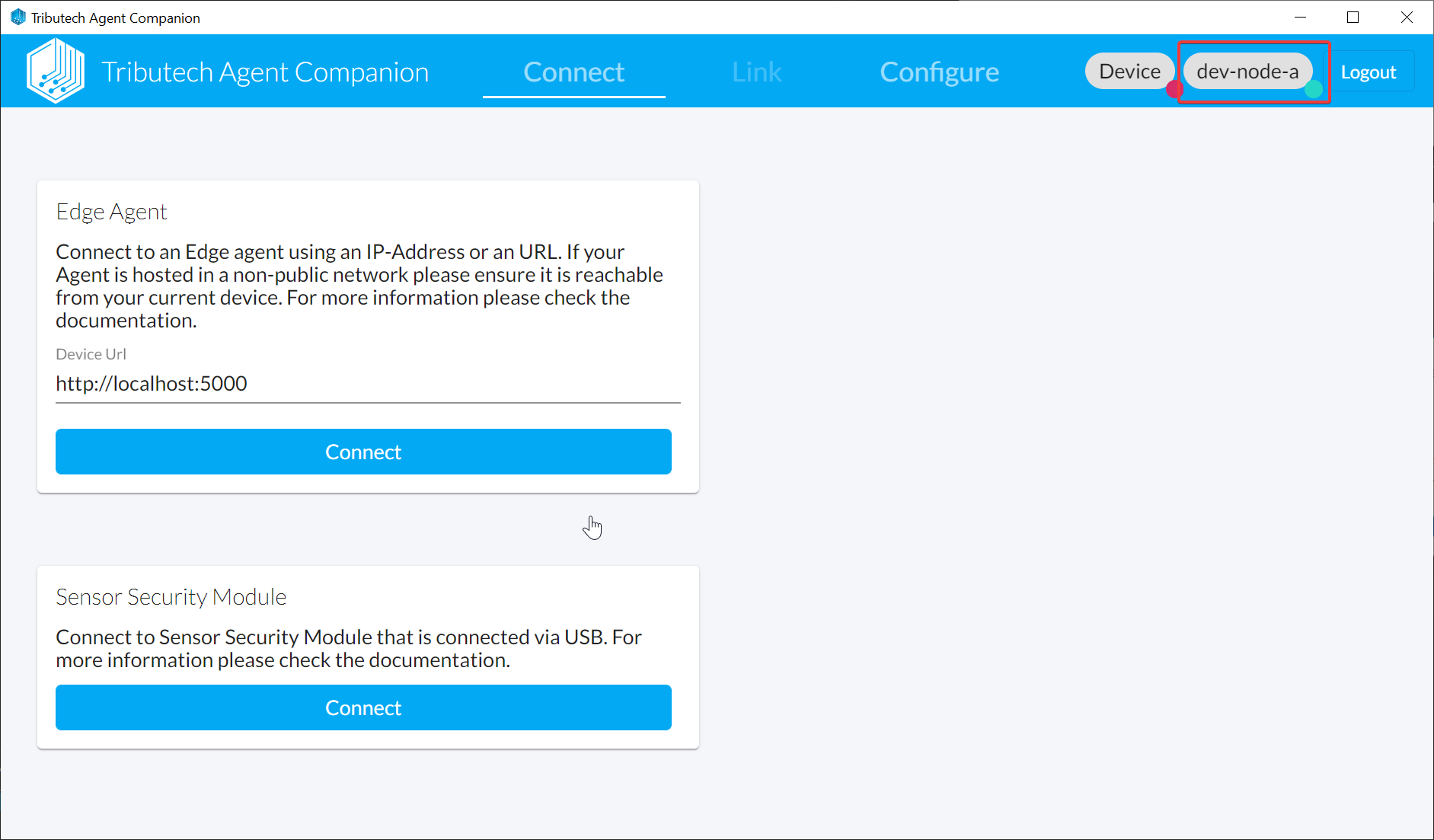
Connect to Agent Edge
- We need to be able to connect to the API of the DSK Edge Agent to link & configure it with the Agent Companion.
Our recommended option is to open an SSH connection to the deployed virtual machine of the DSK Edge Agent with an SSH tunnel/port forwarding for the remote port of the API forwarding it to an local port on your localhost.
ssh <vm-user>@<vm-ip> -L <local-port>:localhost:5000
# e.g.
ssh tributech@20.86.158.183 -L 5000:localhost:5000
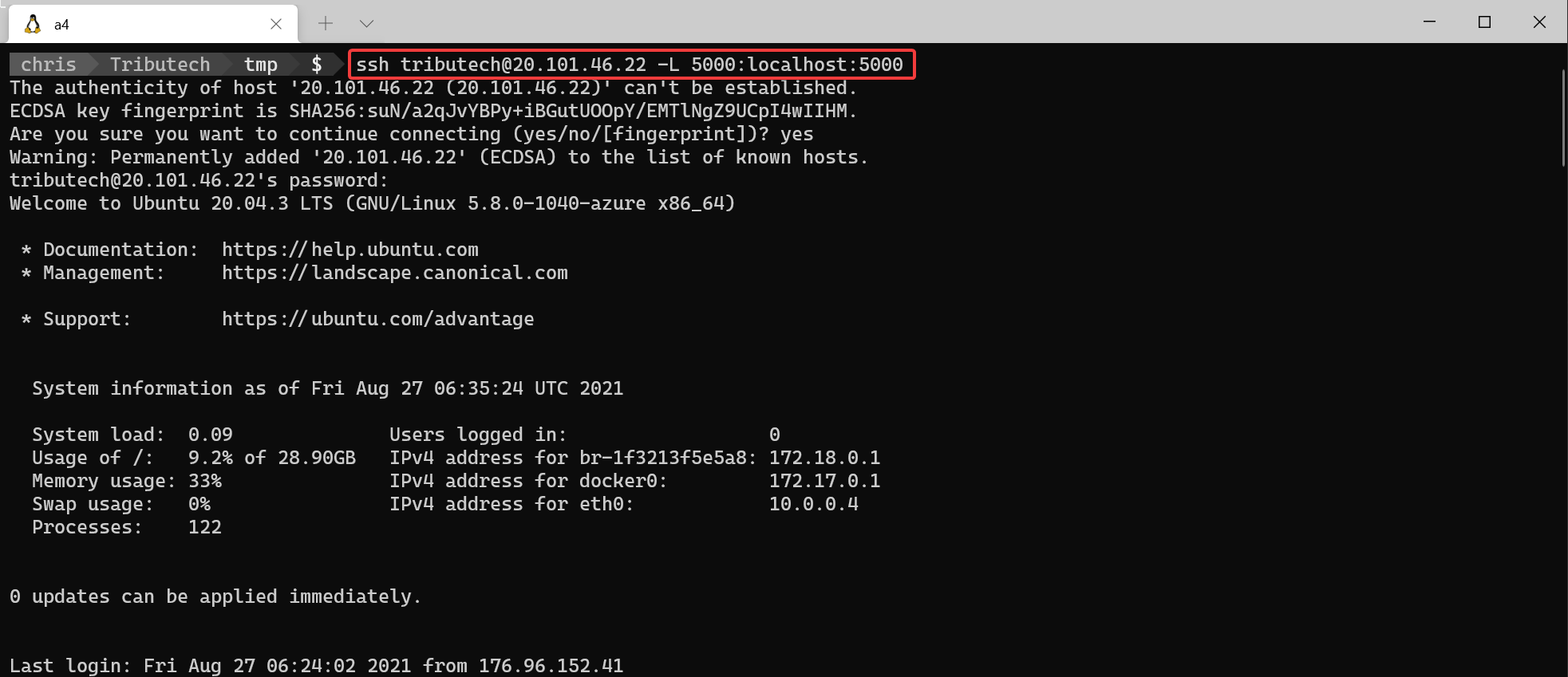
- After the SSH connection with the tunnel/port forwarding is established we can connect to the DSK Edge Agent with the Agent-Companion.
(e.g.http://localhost:5000)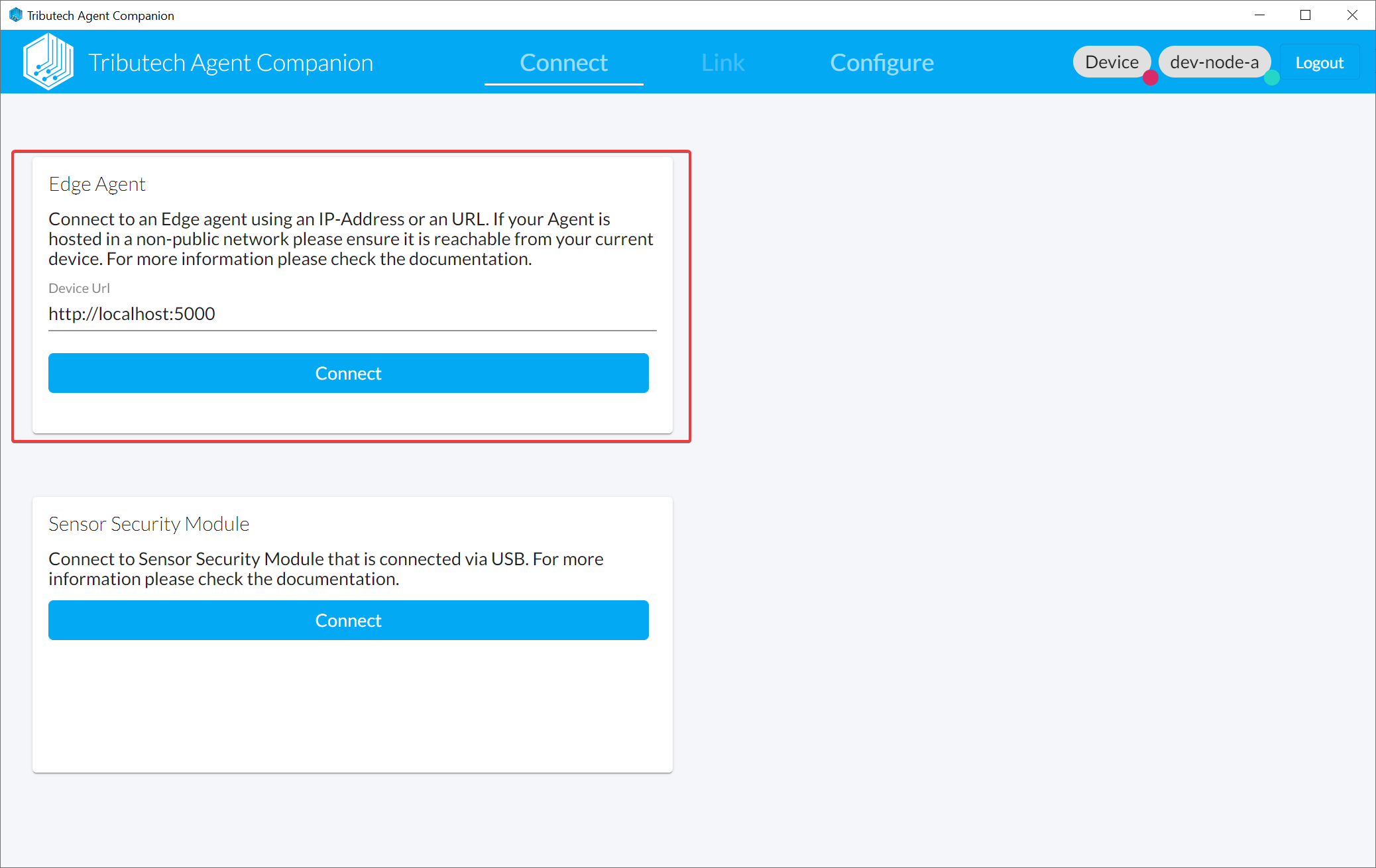
Link Agent
- By linking the DSK Edge Agent all metadata for the agent is created on the DSK Node and we establish the trust between the parties.
We need to be logged in to the desired target Node and connected to the DSK Edge Agent (indicated by the green signs on the top right).
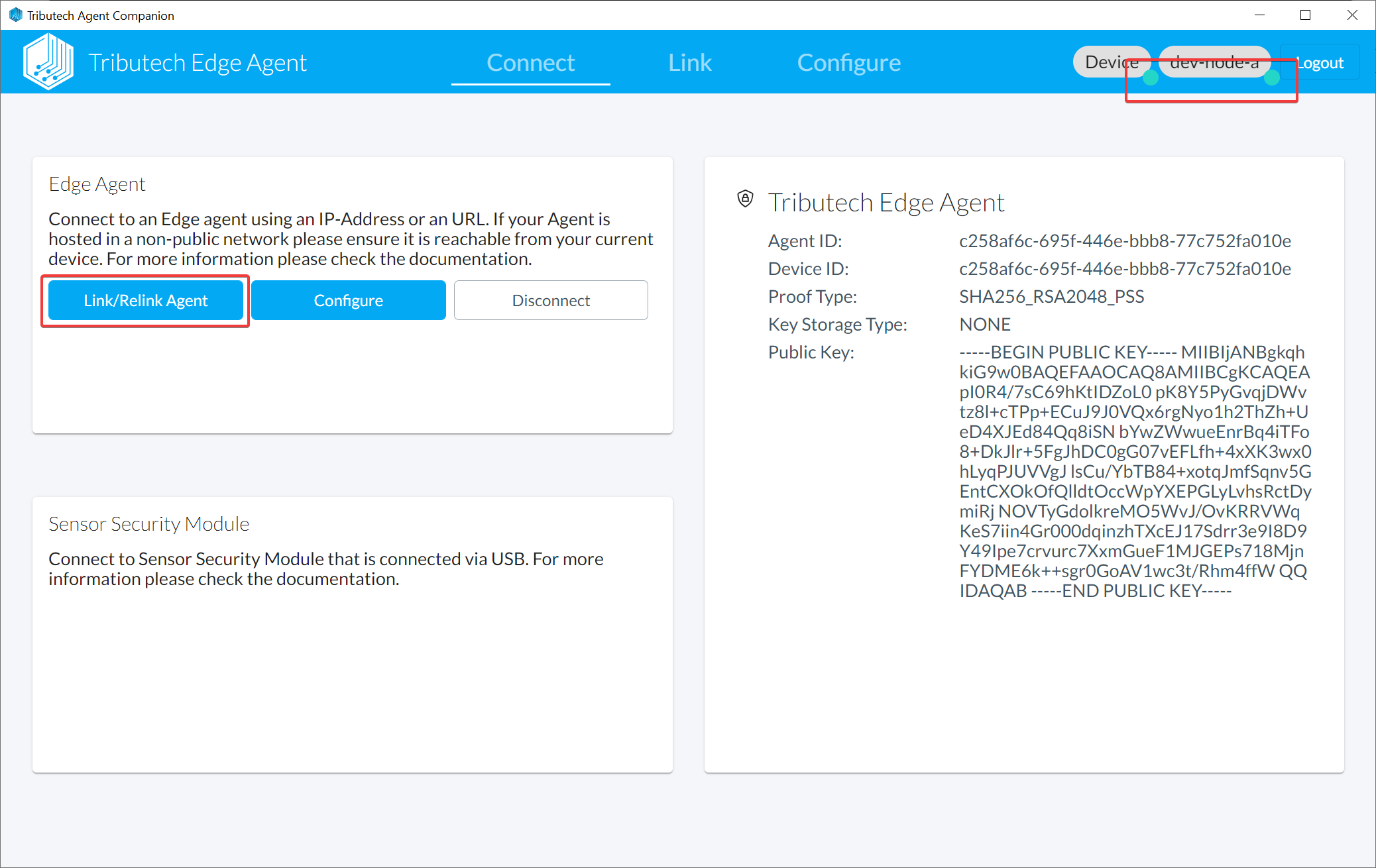
- Click on Link/Relink Agent
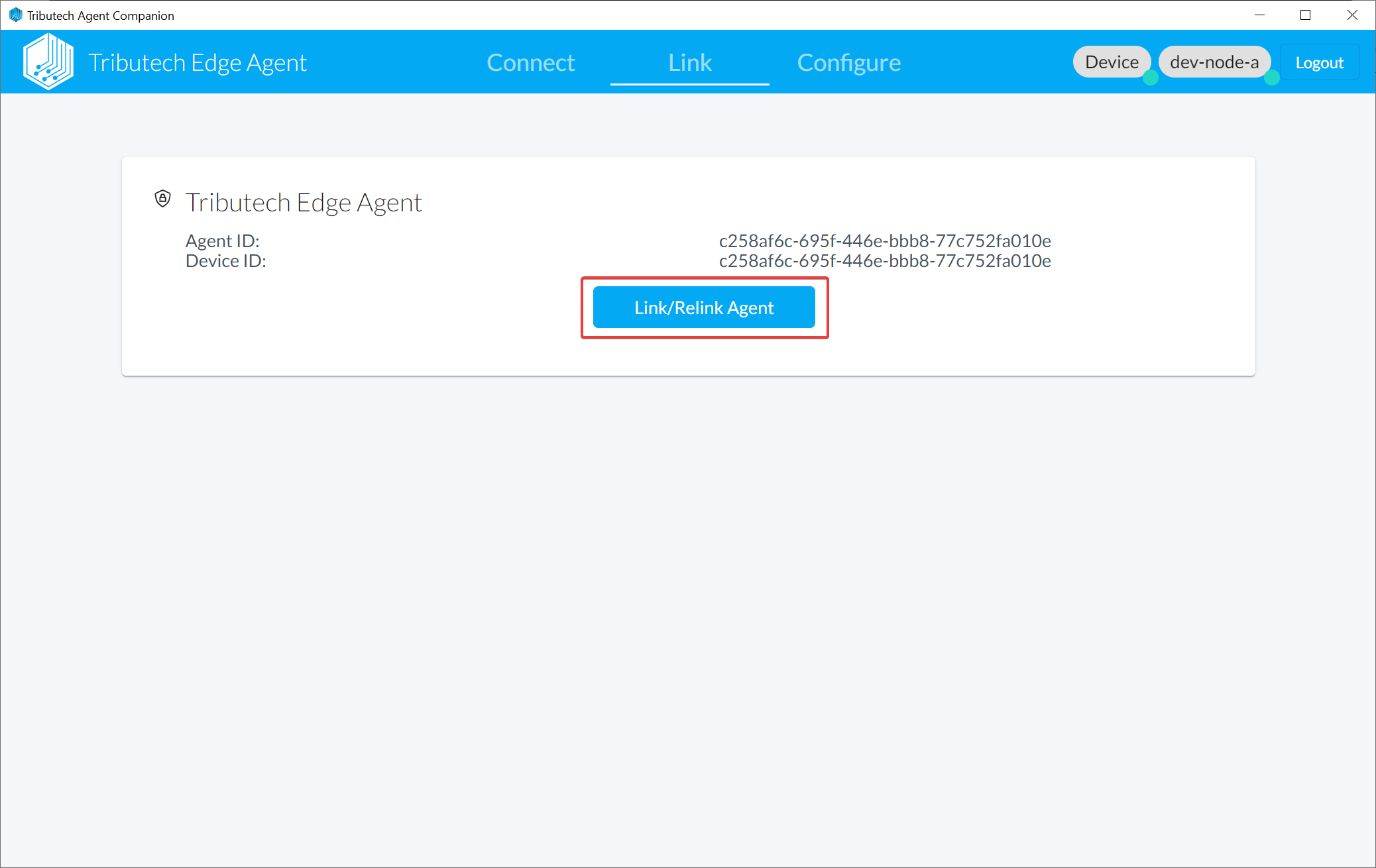
- The next step after linking is to configure the DSK Edge Agent
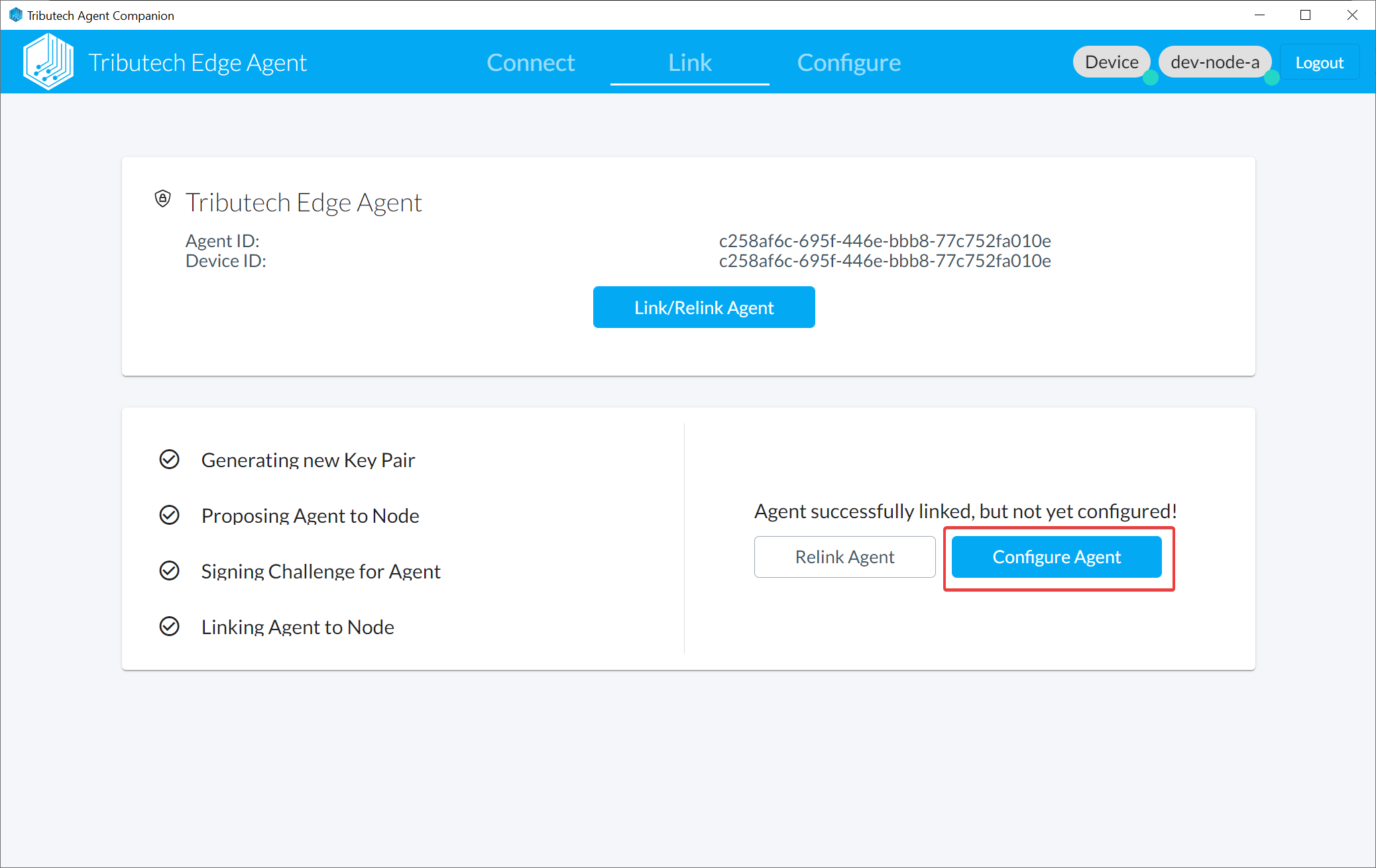
- The DSK Edge Agent can now be configured based on twins with our twin builder.
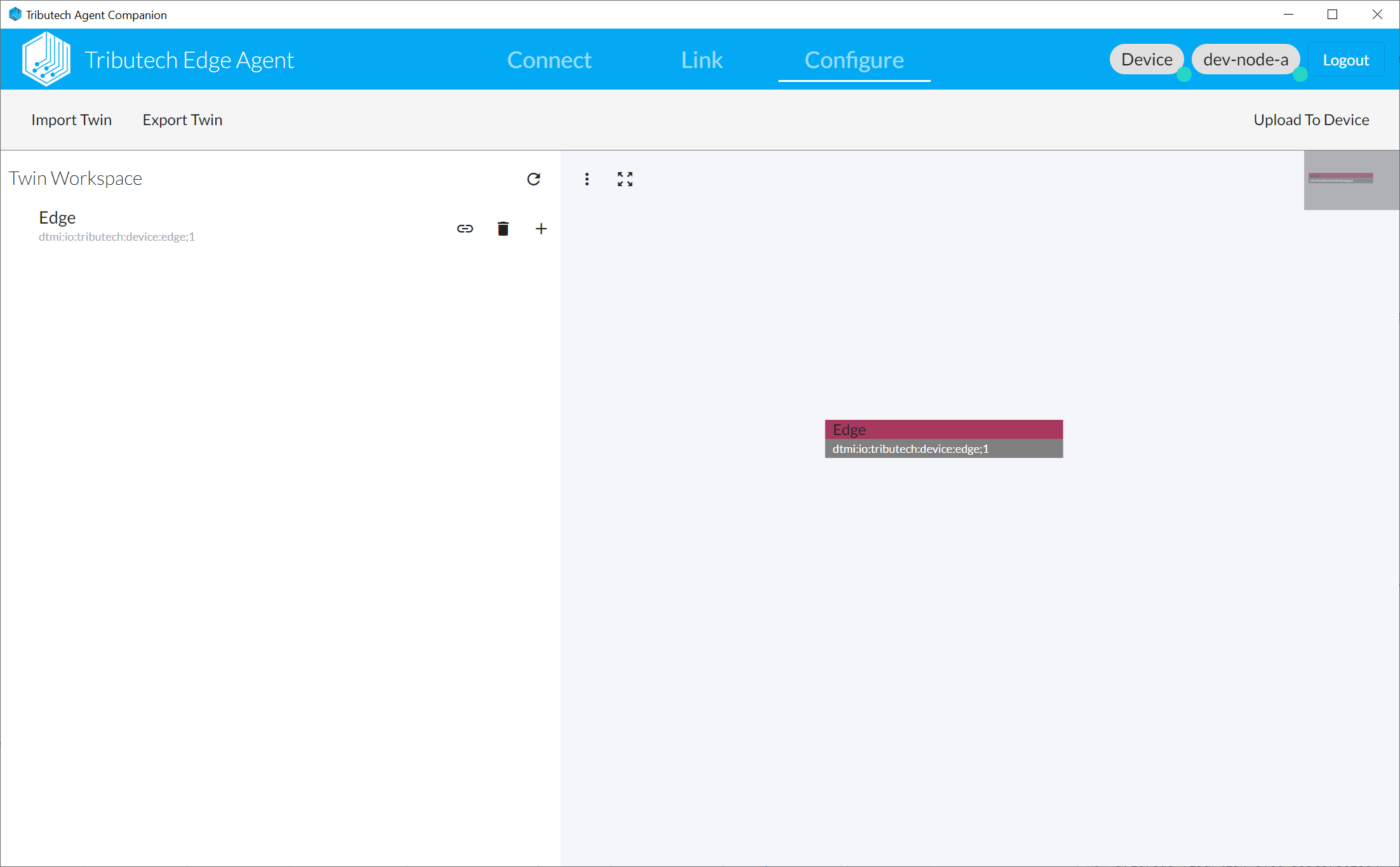
Configure Agent
- The twin builder in the Agent Companion allows you to easily create a twin configuration e.g. for your DSK Edge Agent.
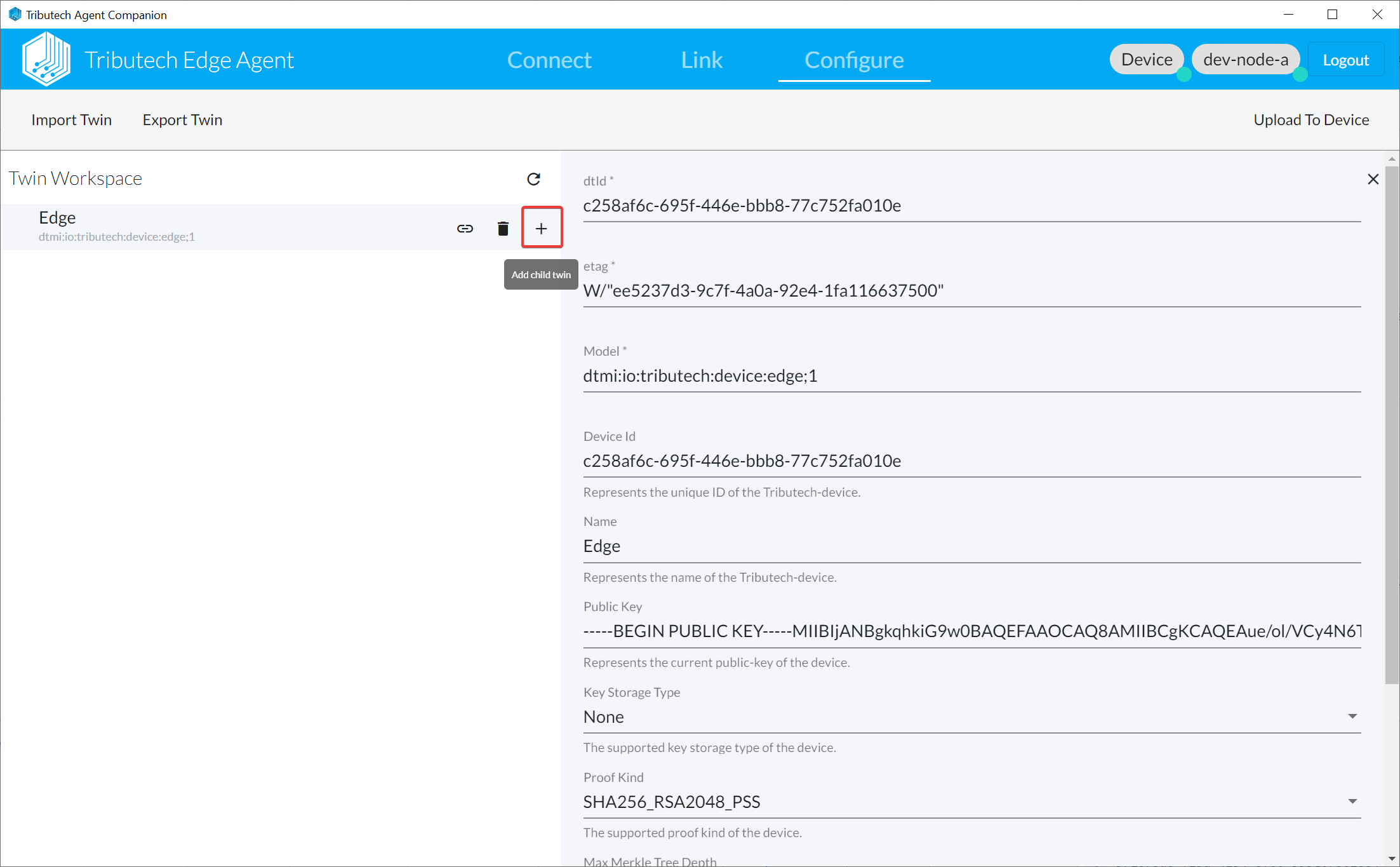
- You can also import an existing twin configuration defined with Digital Twins Definition Language (DTDL) Version 2.
Maybe you also want to take a look at https://github.com/tributech-solutions/data-asset-twin.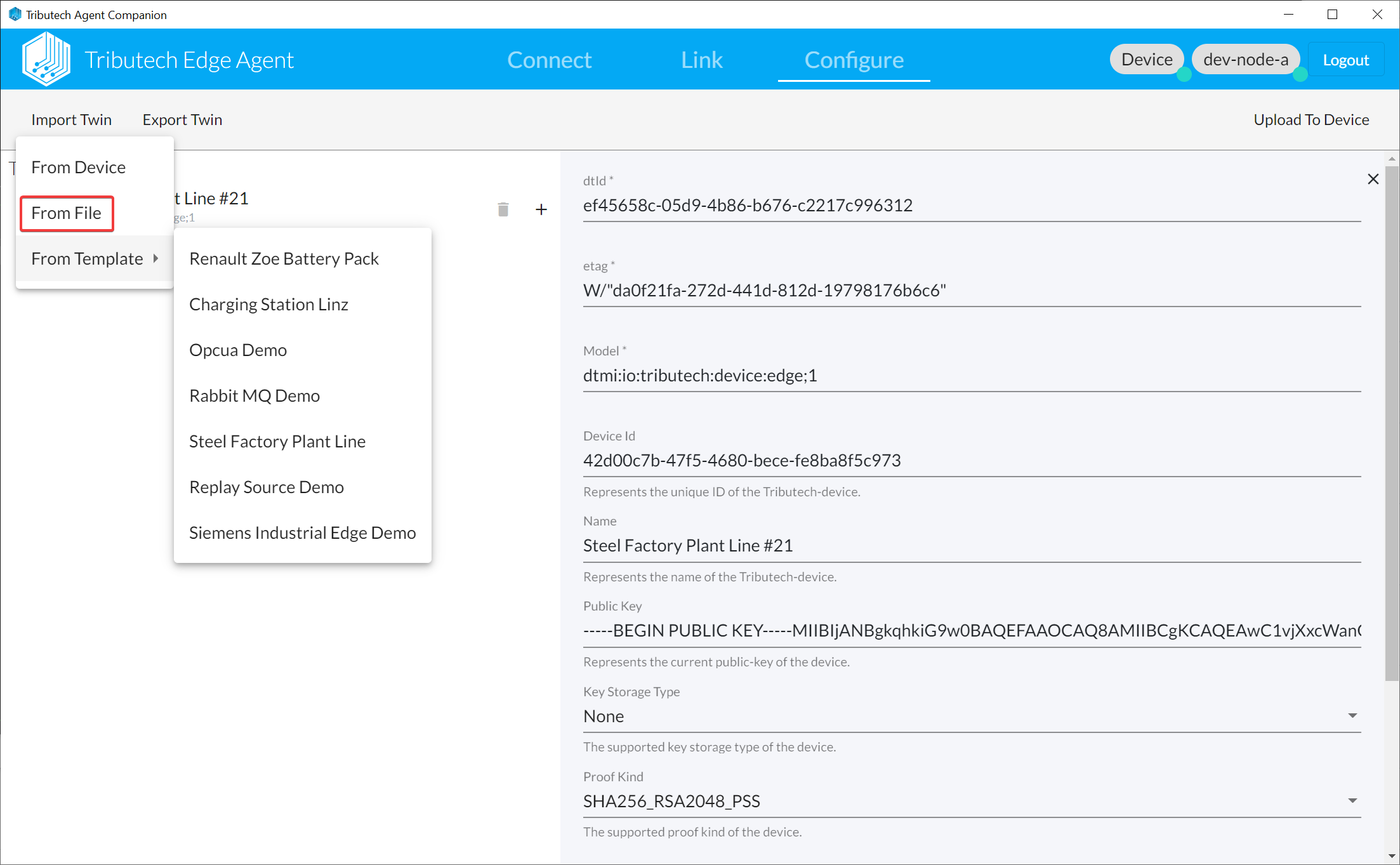
- Or use one of our pre-defined templates providing some demos for different use cases.
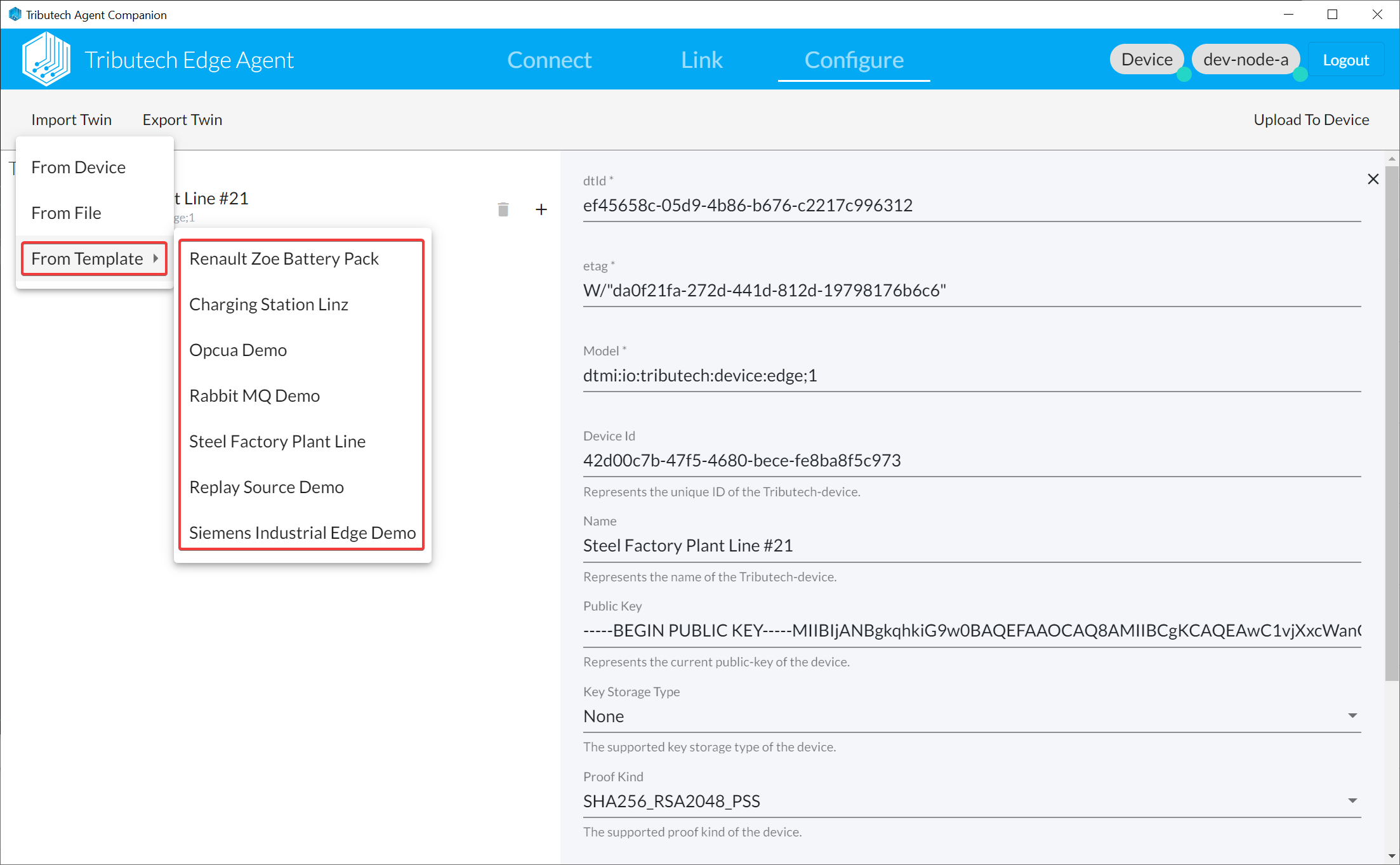
- Sample for twin configuration created with the twin builder.
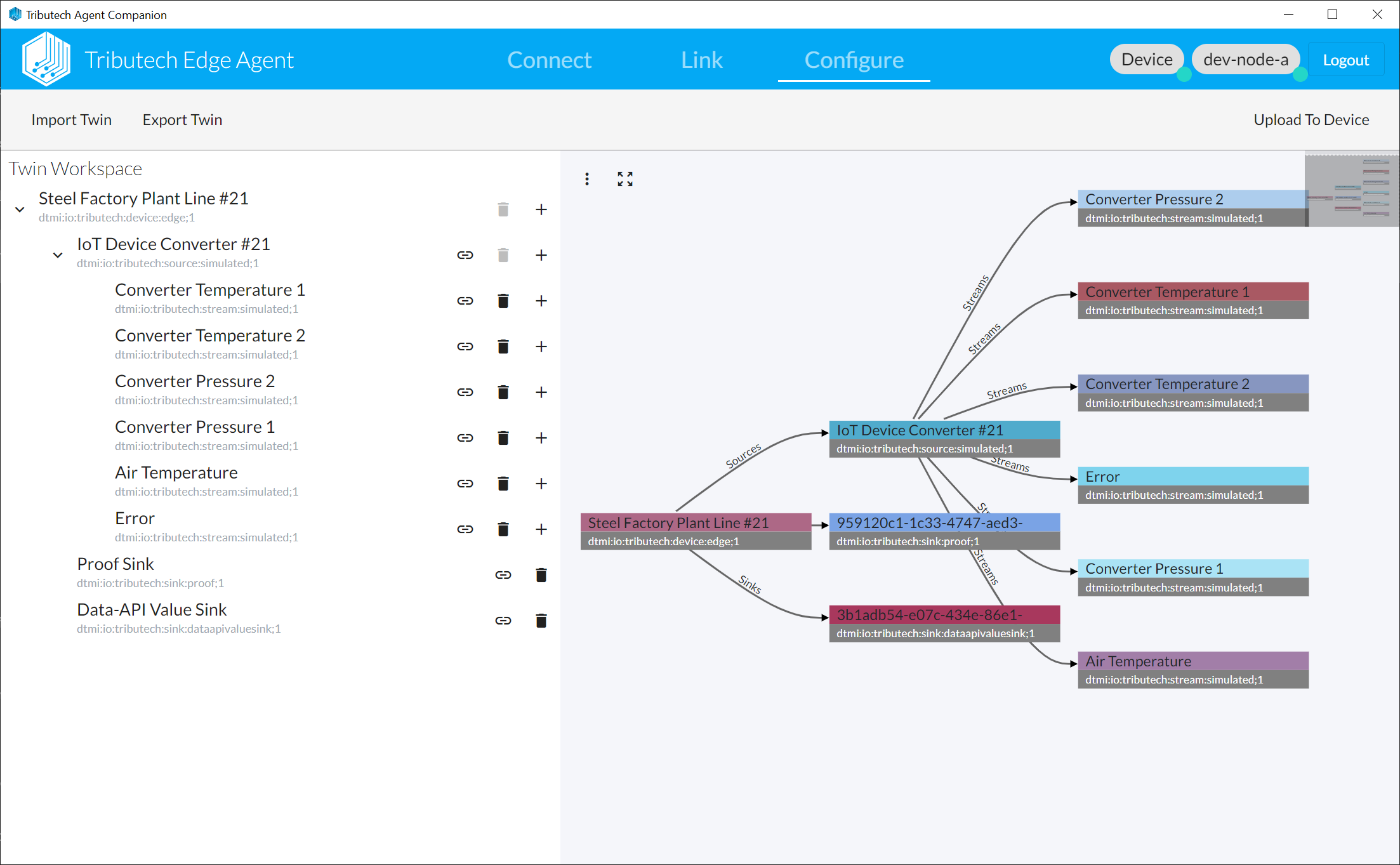
- When you are finished with the twin configuration you need to upload it to the DSK Edge Agent and DSK Node. Pleas verify that it was successfully uploaded (snackbar should appear).
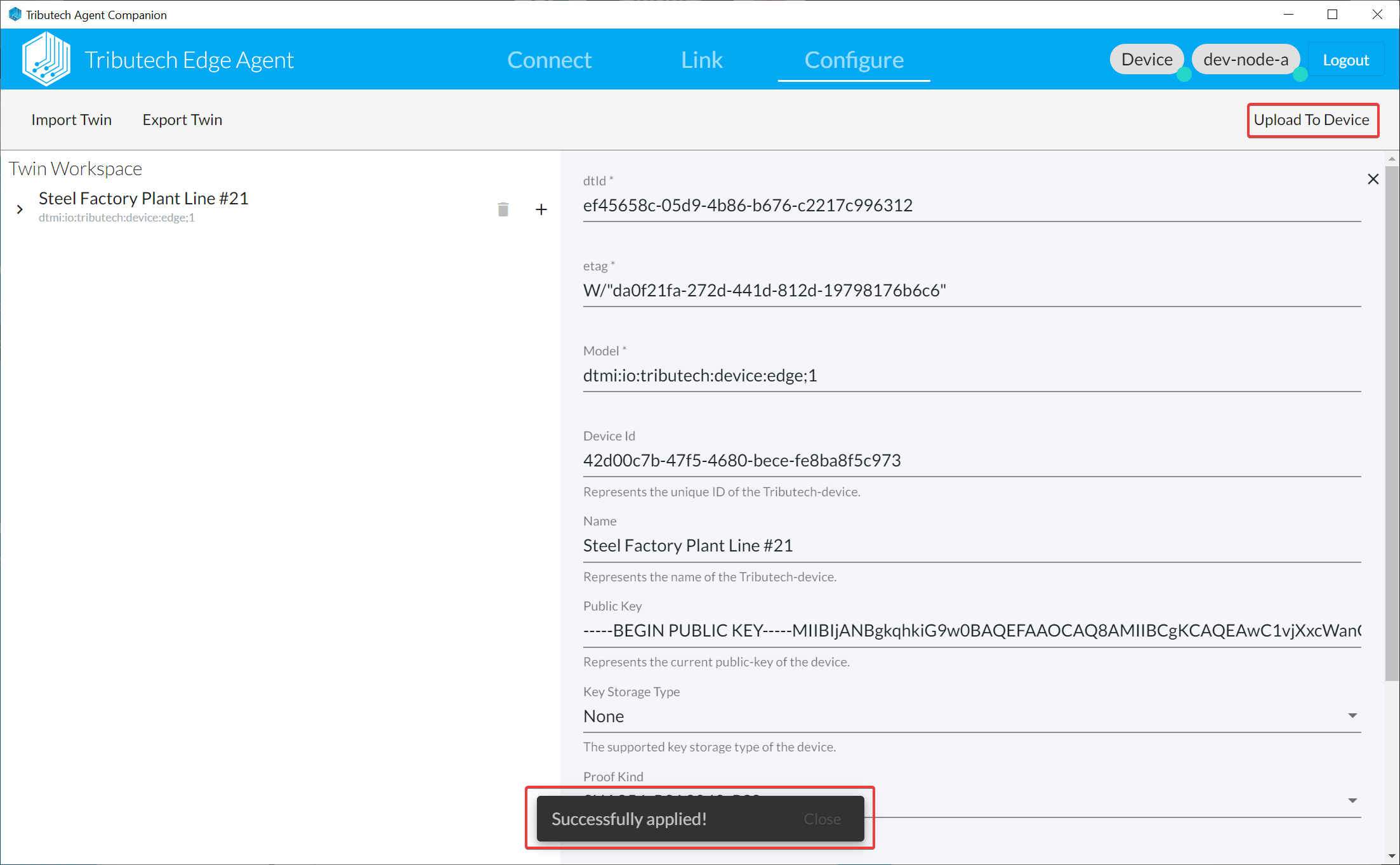
Verify in DataSpace-Admin
We can verify in the Dataspace-Admin that the DSK Agent Edge was linked and configured properly.
Agent
- The linked agent should be listed under Agents.
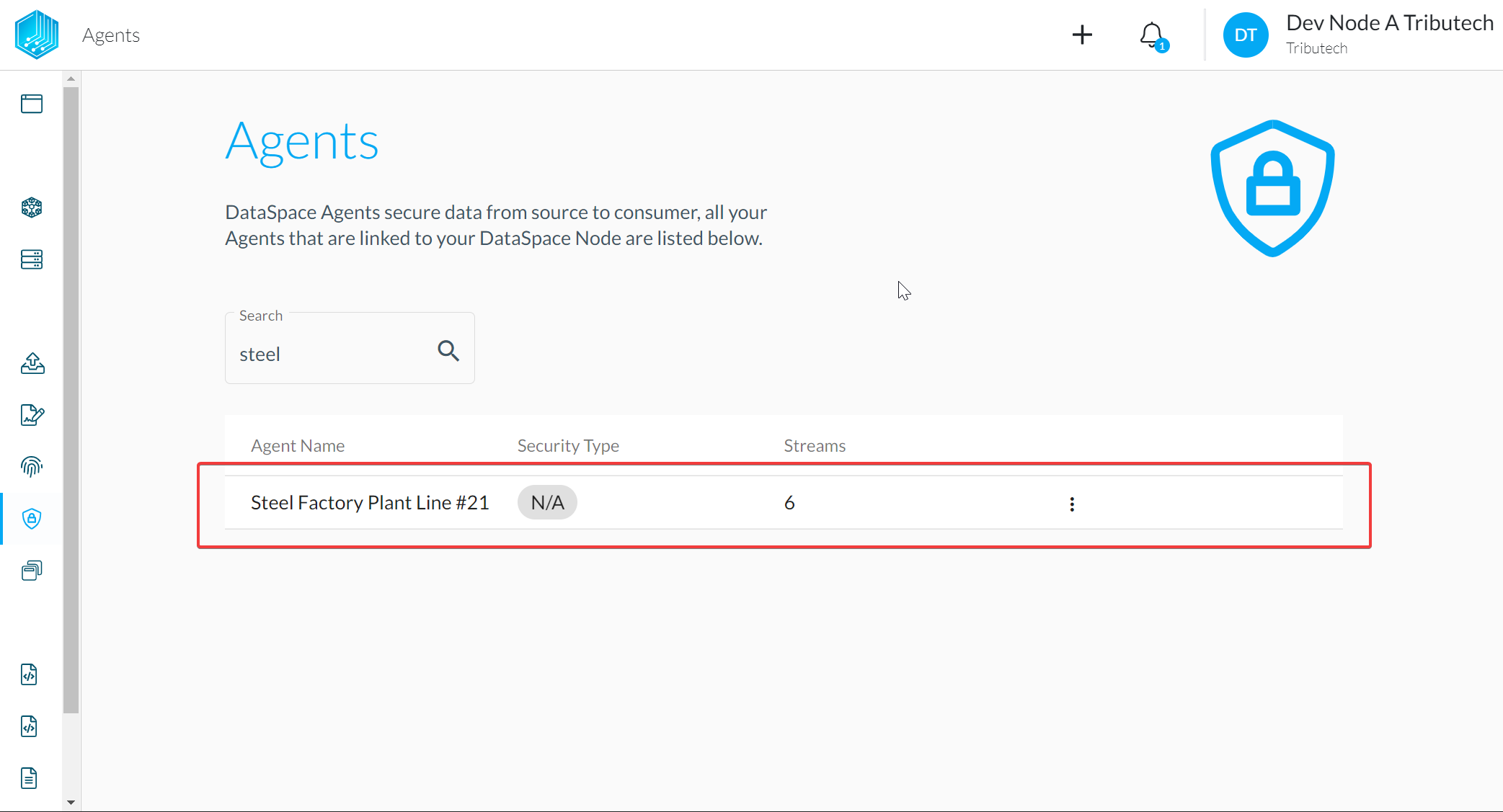
- The streams should be available according to the twin configuration.
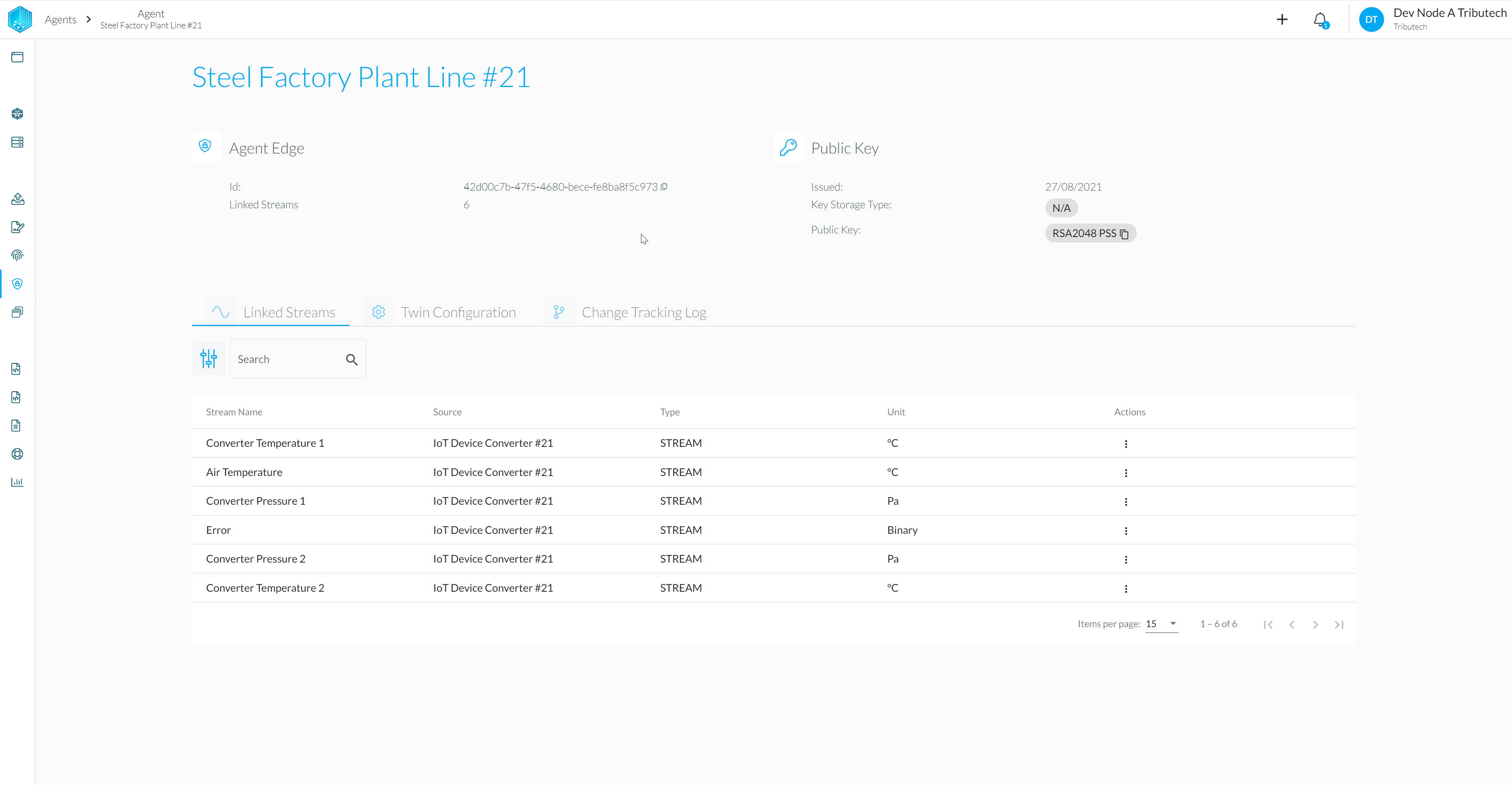
- Availability of (recent) data for streams can be verified.
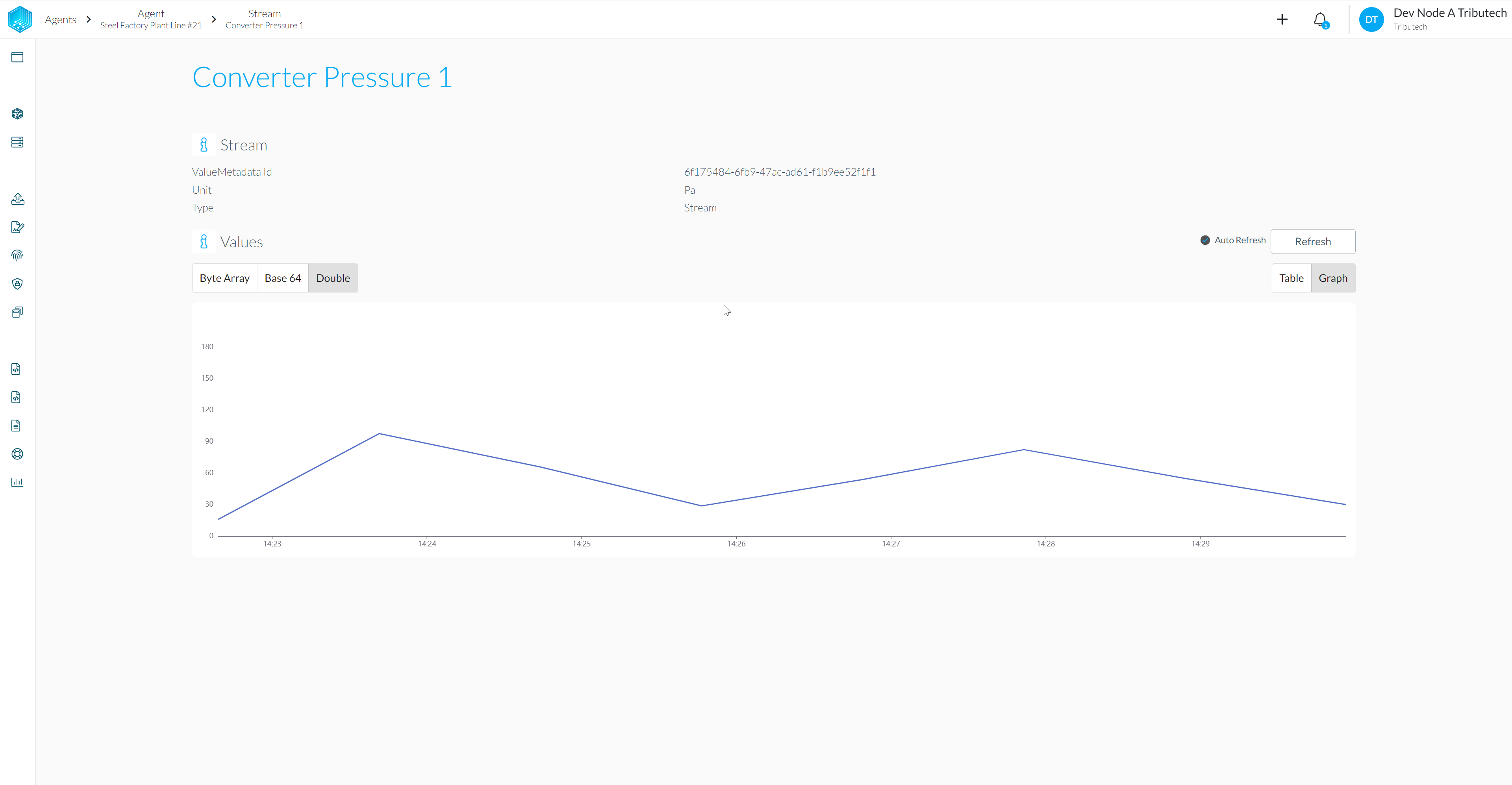
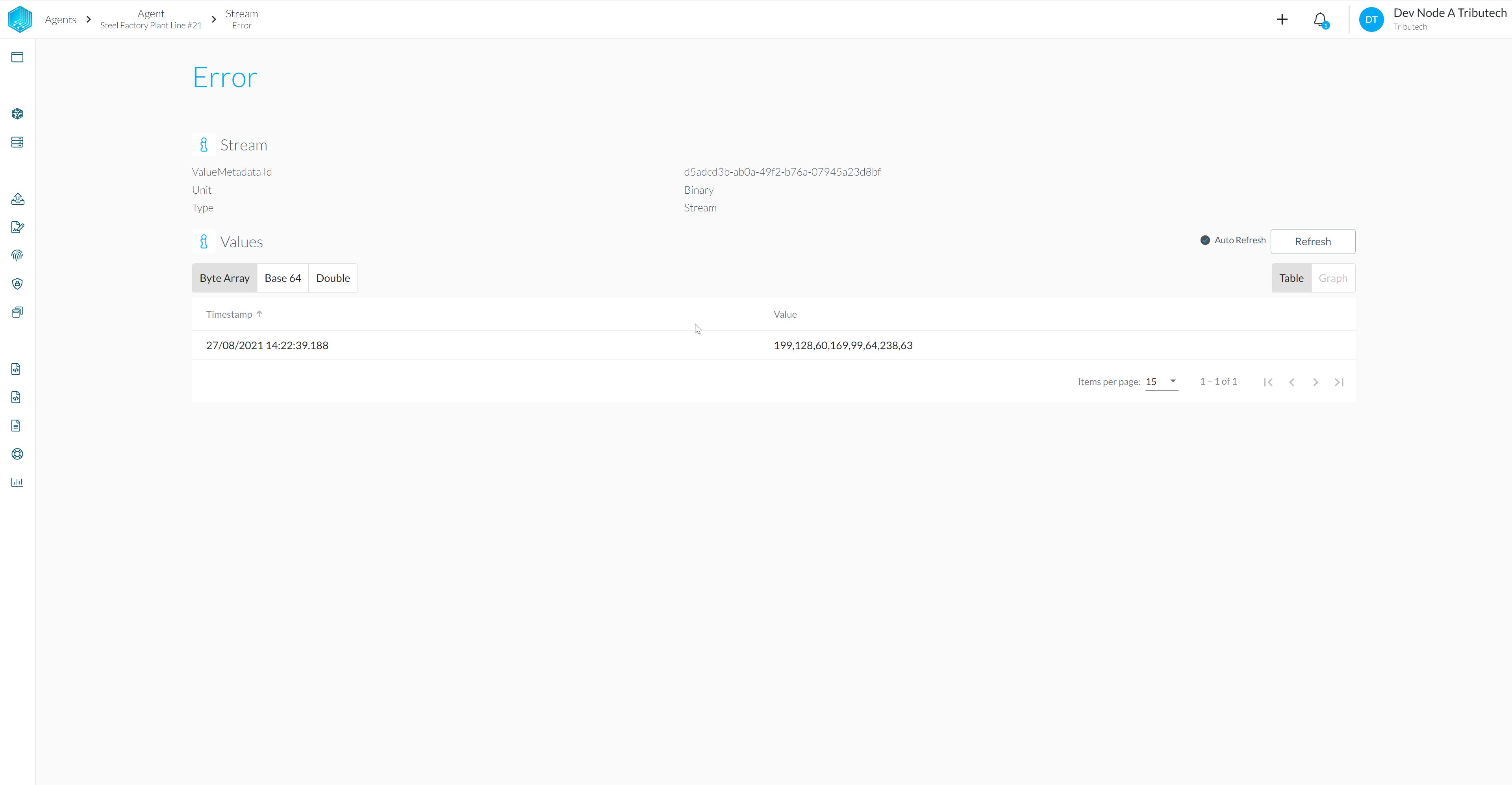
Dataset
- A auto-generated dataset for the Agent should be present under My Datasets
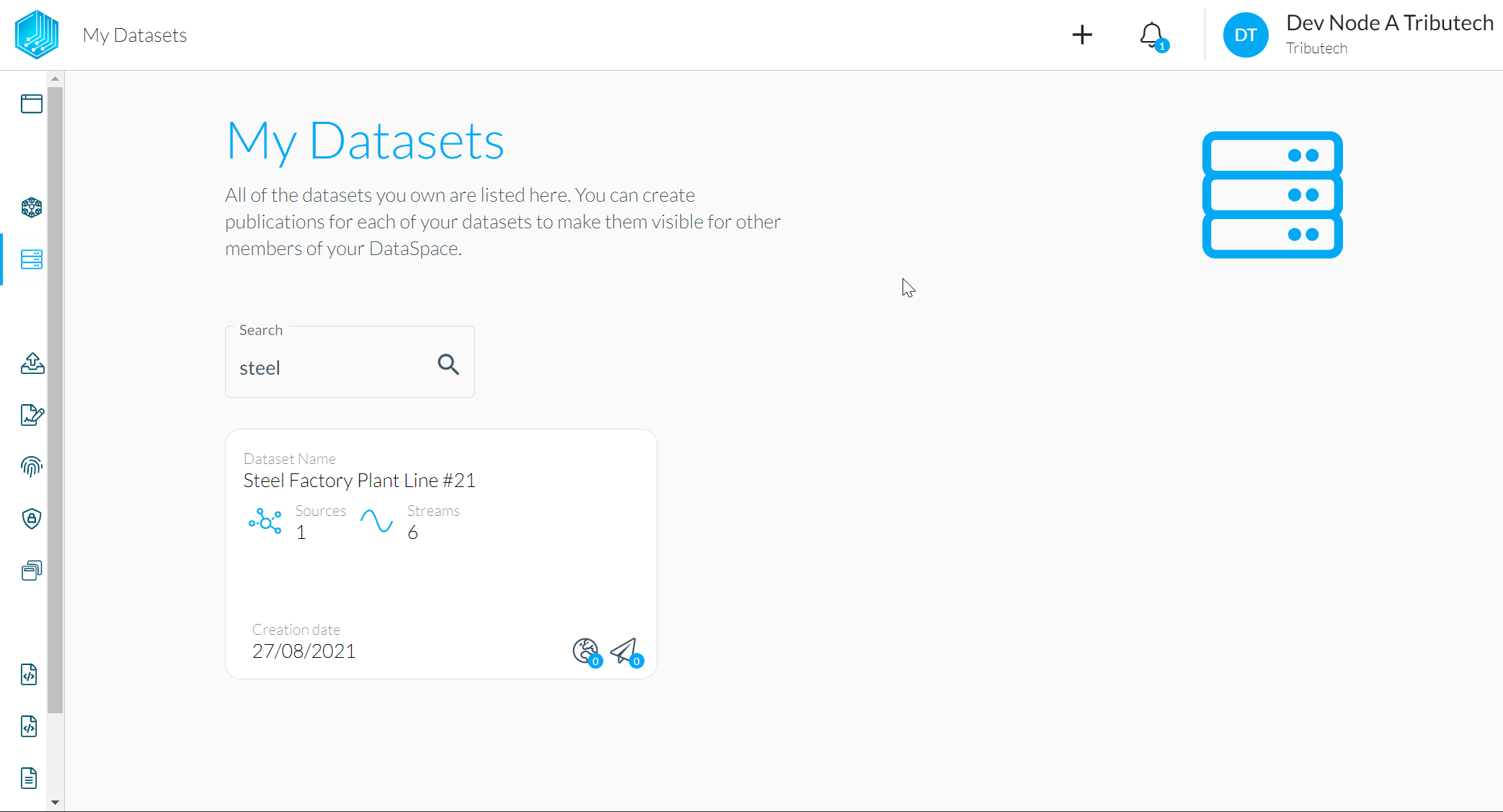
- With streams according to the twin configuration of the Agent.

- Availability of (recent) data for streams can be verified.