Source Integration
Source Definition
The Tributech Agent service supports the integration of external data sources with the help of Tributech Sources. In the following section we describe the general properties of Tributech Source and how they are used.
For a detailed guide on how to use the different sources visit:
| Source | Guide |
|---|---|
| MQTT | The MQTT Source Guide integrates data provided via MQTT. |
| OPC-UA | The OPC-UA Source Guide integrates data provided by an OPC-UA conform interface. |
| Beckhoff ADS | The ADS Source Guide integrates data provided by an Beckhoff ADS PLC Server. |
| Simulated Sensor | The Simulated Source Guide integrates data provided by test sources generating random data. |
| REST | The REST Source Guide integrates data provided via HTTP APIs. |
In order to add sources to an linked Tributech Agent we need to select the CONFIGURE button every agent contains:

There is an another way for advanced users to configure an Tributech Agent, which we will describe in a later section (see Twin Models).
Custom Sources
It is possible to implement custom source and handle the data integration yourself by implementing a client that sends a predefined json payload to a predefined MQTT Topic of the Tributech Agent. We show all requirements for a successful custom source integration based on the QuickStart Simulated Source in this section.
Gain access to the Tributech Agent
First, we need access to the same MessageBroker the Tributech Agent uses. We can expose the port of the message broker inside the docker environment (see Docker Networking) by changing the service mosquitto-server-simulated (complete update docker-compose.yml):
mosquitto-server-simulated:
image: eclipse-mosquitto:${MQTT_TAG:-latest}
networks:
- simulated-net
ports:
- '1883:1883' # MQTT
- '127.0.0.1:9001:9001' # web-socket
restart: unless-stopped
Data Structure
Secondly, the Tributech Node requires a certain payload structure in order to have all relevant information for processing data. An example of valid json data for the Tributech Agent is shown in the following fragment:
[
{
"DataStreamID":"7d19fe9a-a01f-486d-9140-59ed4255835c",
"Timestamp":"2023-07-12T08:17:52.790354+00:00",
"Value":"gV57FU1ScB+n4g=="
}
]
The json payload contains the following fields:
- The DataStreamID is a unique identifier for streams and can be copied from the top right corner of a stream:
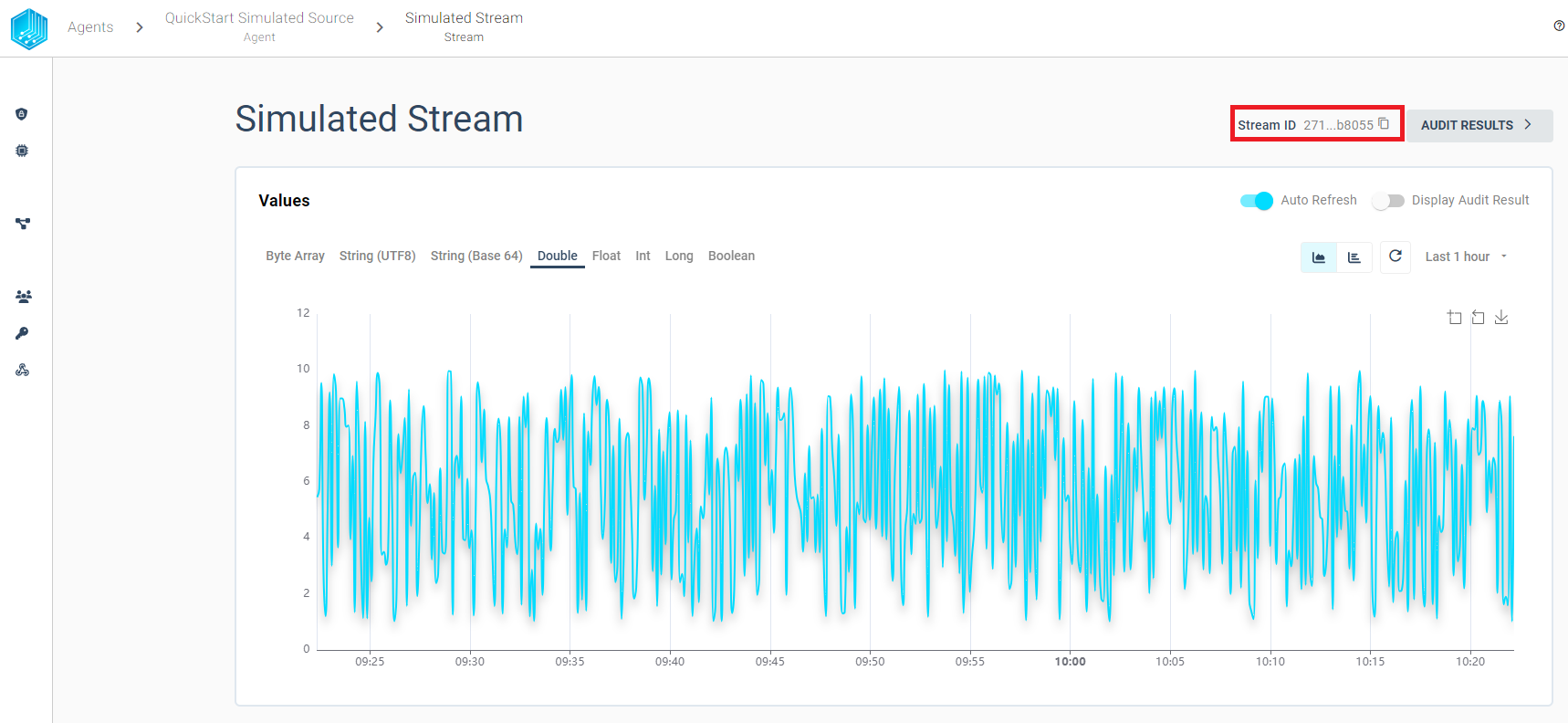
- The Timestamp is a an ISO 8601-1:2019 formatted string
- The Value is a Base64-encoded raw-bytes of the actual value. For the data encoding and conversion to other formats we use the industry standards as implemented by the .NET Framework BitConverter. The code fragment shows how the different types are converted into a byte array:
using System;
using System.Text;
public class Program
{
public static void Main()
{
Console.WriteLine(Convert.ToBase64String(GetBytes(2.3d)));
}
public static byte[] GetBytes<T>(T value)
{
if (value == null)
{
return Array.Empty<byte>();
}
return value switch
{
byte[] tValue => tValue,
byte tValue => new [] { tValue },
short tValue => BitConverter.GetBytes(tValue),
ushort tValue => BitConverter.GetBytes(tValue),
float tValue => BitConverter.GetBytes(tValue),
double tValue => BitConverter.GetBytes(tValue),
uint tValue => BitConverter.GetBytes(tValue),
int tValue => BitConverter.GetBytes(tValue),
long tValue => BitConverter.GetBytes(tValue),
ulong tValue => BitConverter.GetBytes(tValue),
bool tValue => BitConverter.GetBytes(tValue),
string tValue => string.IsNullOrWhiteSpace(tValue)
? Array.Empty<byte>()
: Encoding.UTF8.GetBytes(tValue),
_ => throw new ArgumentOutOfRangeException(nameof(value), "Type is not supported")
};
}
}
Send data
By sending the previously described json payload to Topic endpoint edge/{agent-id}/value/ValueSource you can provide the data to the Tributech Agent directly. The Agent-Id can be found in the right top corner of an agent:
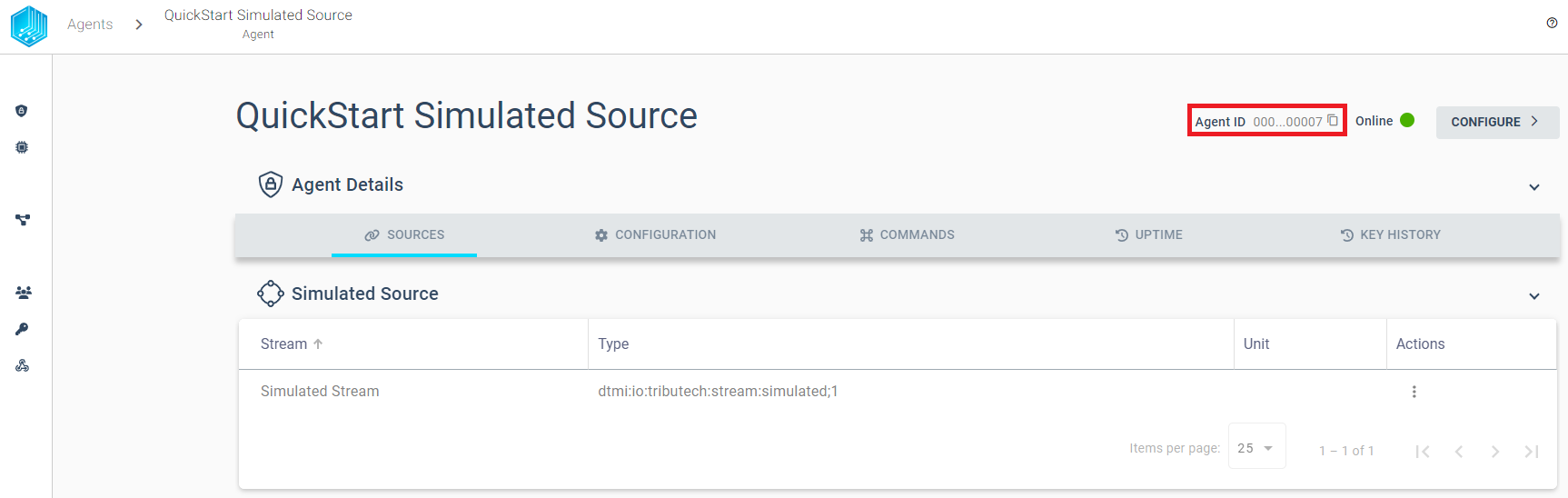
Note you can use tools like MQTT Explorer to send the data to the Tributech Agent Topic.
Twin Model
The configuration of all Tributech Source is based on Digital Twins. The best way to see how sources are configured is to export existing configuration, e.g. QuickStart Configuration:
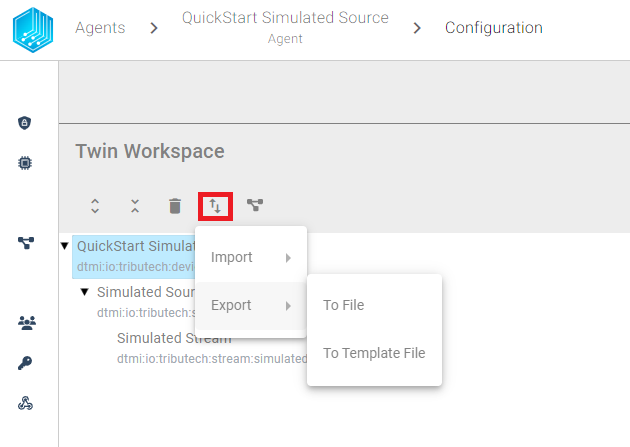
We support two different exports:
- To File: Exports the current workspace Twin configuration to a json file.
- To Template File: Exports the current workspace Twin configuration to a json file and replaces the unique dtId's for all elements with placeholder.
We also support three different types of imports:
- From File: Import Twin configuration into the current workspace from a json file (same format as Export - To File).
- From Text: Import a json formatted text containing a digitalTwinsGraph, e.g. part of the Export - To File (the value of the property digitalTwinsGraph)
- From Template File: Import Twin configuration into the current workspace from a json file and replaces dtId's placeholders with unique id's (same format like Export - To Template File)
Note: The Twin Model can also be set directly for the Tributech Sources by submitting the value of the property digitalTwinsGraph to the MessageBroker of the Tributech Source and the topic __edge/{agent-id}/twin/SetTwin__ (see the following Screenshot). However, we recommend this only for advanced users because an invalid twin config can render the Tributech Source non-operational.
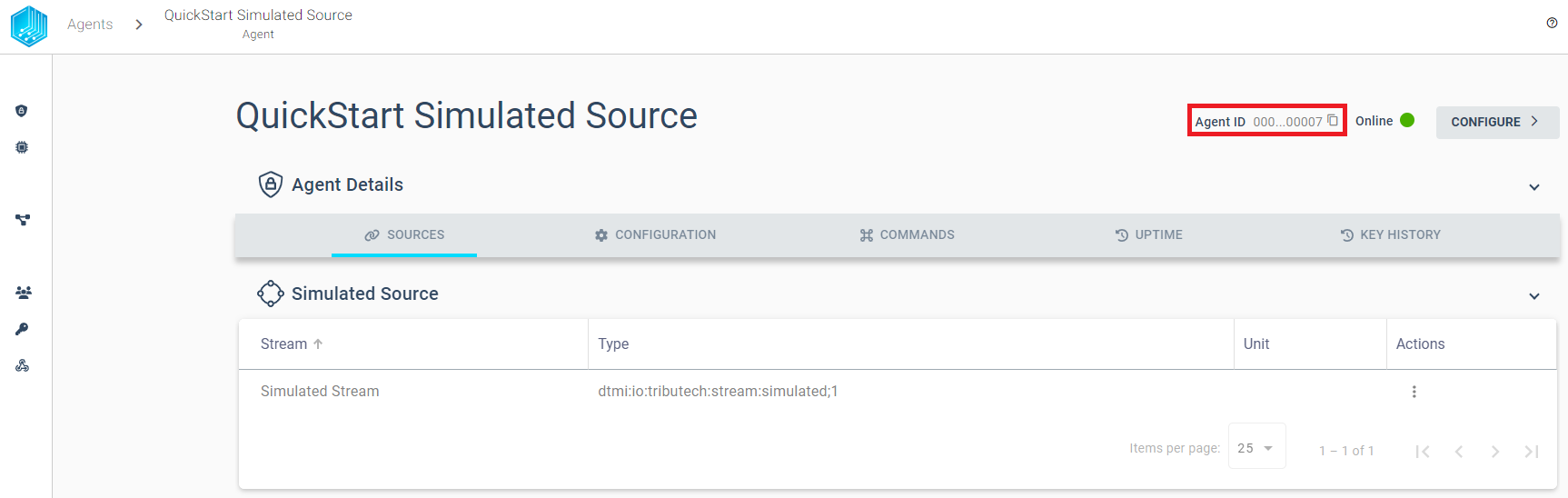
Commands
The Tributech Node is capable of sending commands to some Tributech Sources to control their behaviour.
Commands can be send with one button in the COMMANDS tab of an specific agent, e.g. Send command to QuickStart Simulated Source
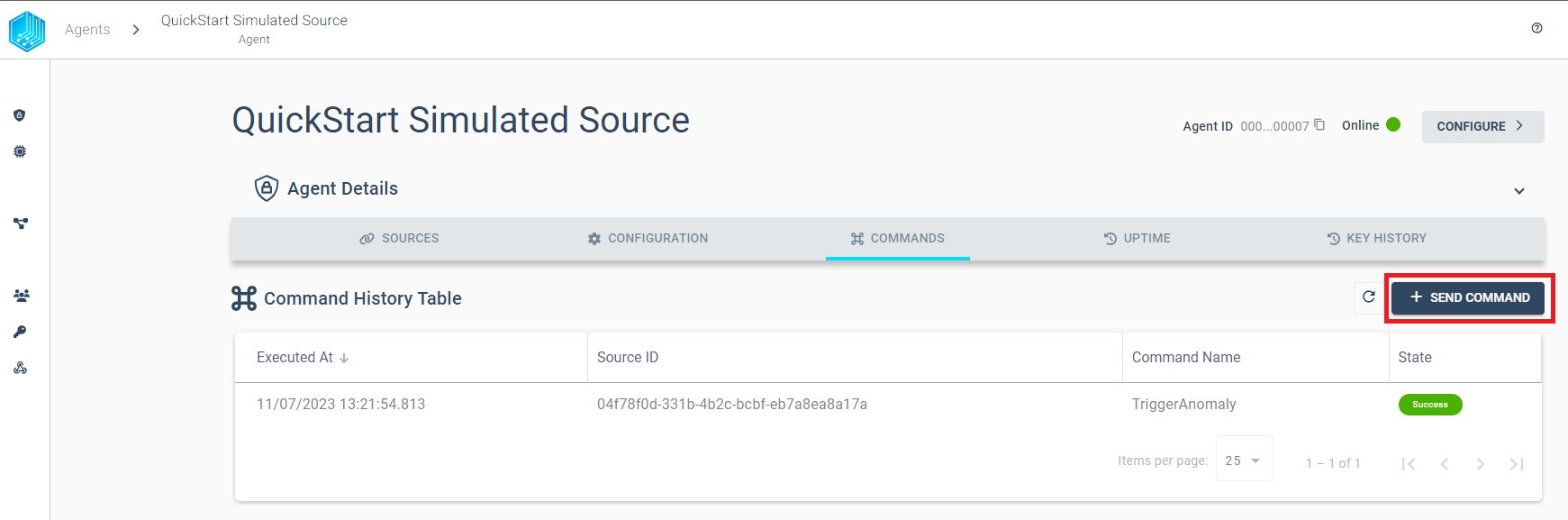
With the following payload we trigger an anomaly, in the simulated source, that changes the next generated value to double the maximum value of the simulated stream, i.e. 20 based on the QuickStart Simulated Source. A simulated source example:
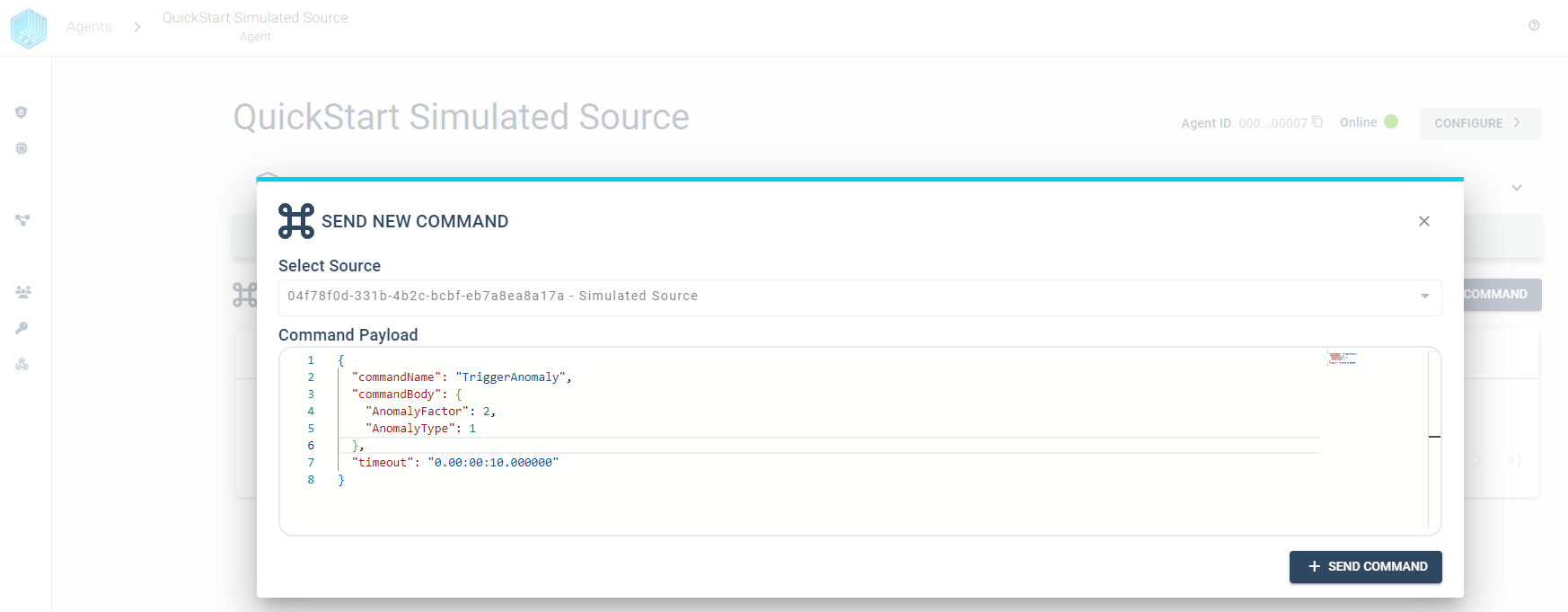
When we switch back to the SOURCES tab and select our Simulated Stream we see the anomaly with value 20.
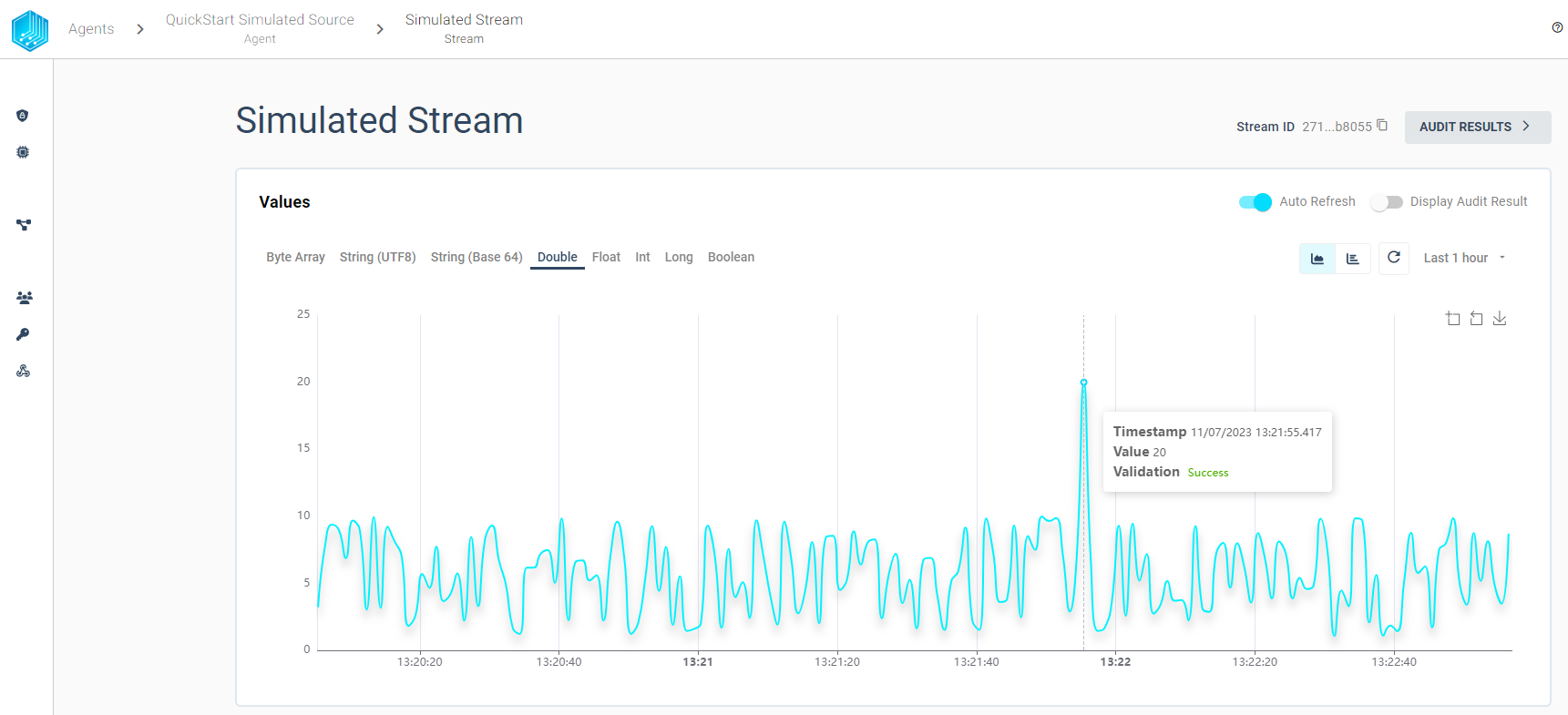
We can also inspect the result of the source command by selecting the execution in the COMMANDS tab and select execution time.
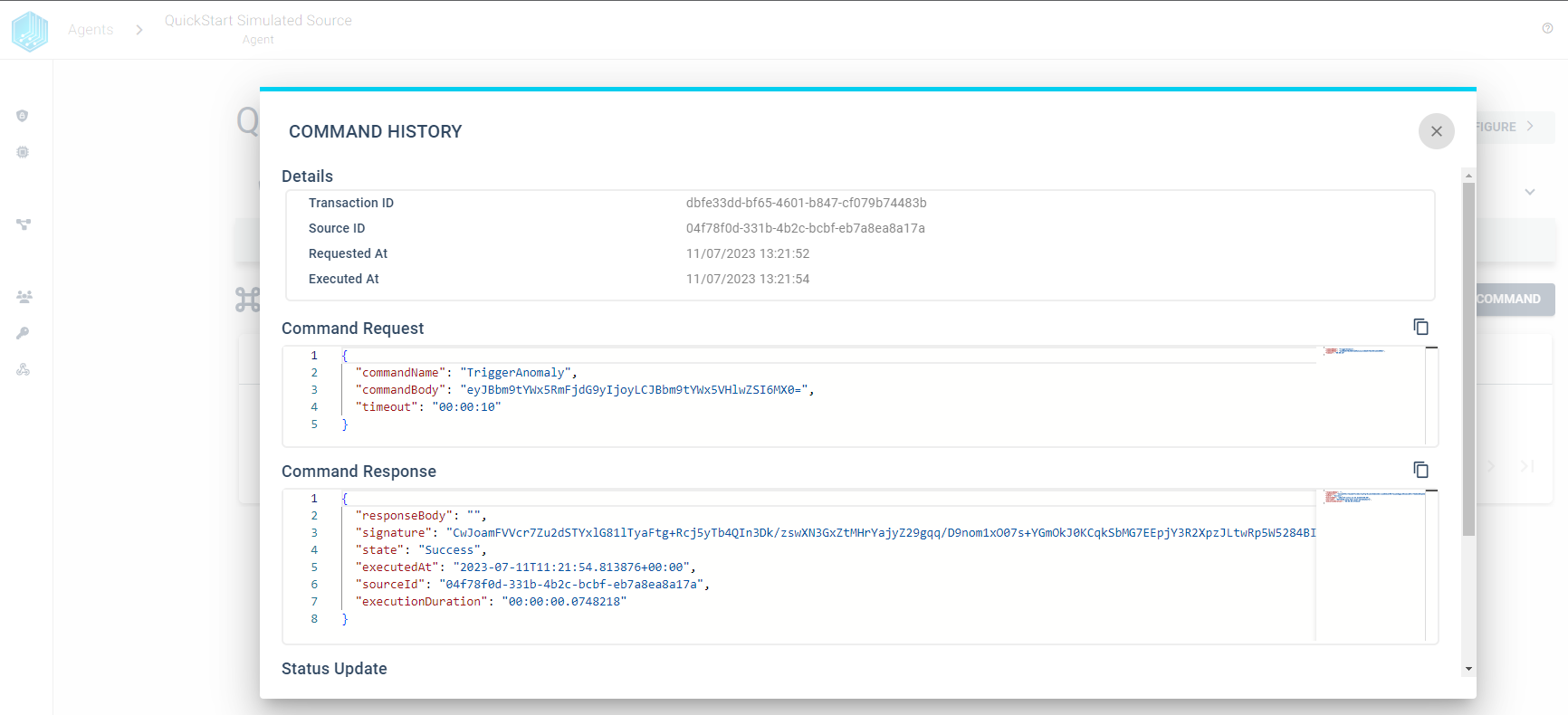
Value Change Options
All Tributech Sources support Value Change Options (VCO) that can be used to apply additional adjustments to Streams, if the Stream Data Encoding is set. If VCO can not be applied the data is submitted to the Tributech Agent without changes. In the following example we assume that a QuickStart Simulated Source is set up, an describe the VCO behavior based on a double stream defined in a simulated source.
We first need to add the VCO to the stream by right clicking the Simulated Stream
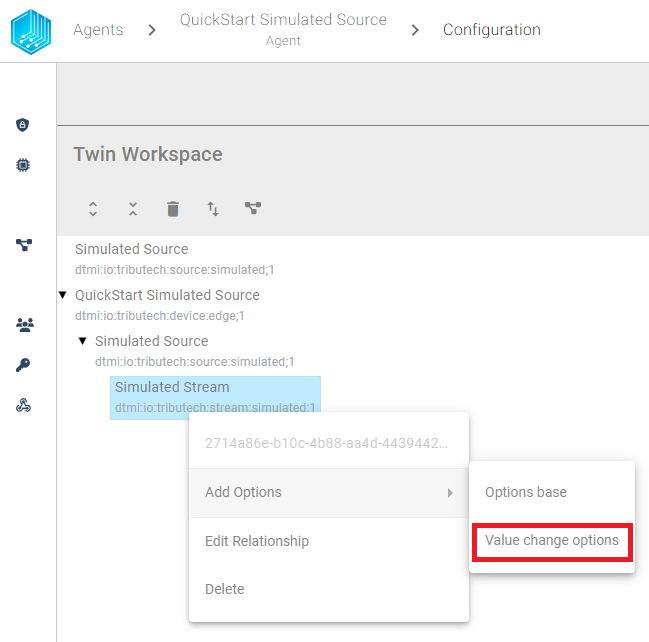
The value change options consist of three properties that can be set for a stream. We can either set all options or a subset of them.
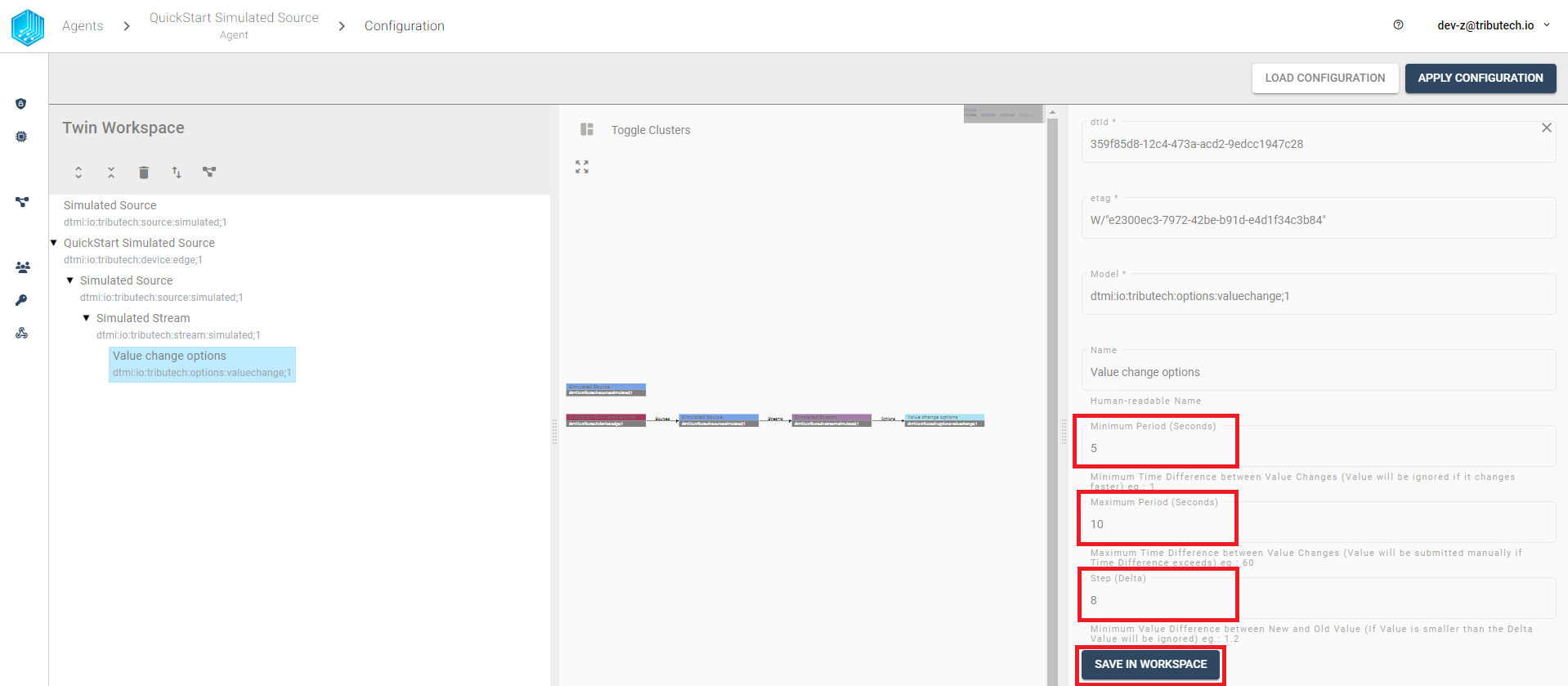
The properties change the data stream the following way based on the values from the screenshot:
- Minimum Period (Seconds) - defines the period in which additional values are discarded, i.e. if data is sent faster than 5 seconds then it will be discarded and the next submitted value is the value that arrives after 5sec.
- Maximum Period (Seconds) - defines the period after which the last successful submitted value is resend, i.e. if no value was received in the last 10sec or all values have been filtered by other VCO then the last successful value will be resubmitted.
- Step (Delta) - defines the minimum difference between values to be submitted, the change is always compared to the last successful submitted value, i.e. if the double values 1, 2, 5, 8, 9, 11, 14 are received by the Tributech Source only 1 and 9 will be submitted.
Note: The Minimum Period (Seconds), Maximum Period (Seconds) handling is the same for all Sources and Stream Data Encodings and will not be described further. However, the handling of Step (Delta) may differ between the Tributech Sources and Stream Data Encodings and will therefor be explained in each Source separately, i.e. MQTT Source VCO, OPC-UA Source VCO, ADS Source VCO, Simulated Source VCO, REST Source VCO.