Agent Management
In this section we show the available management functions, provided by the Tributech Node UI, to manage Tributech Agents. All of this examples assume that the Tributech Node is available and a Tribtech Agent has established a connection to it.
➡️ All those operations can also be executed via the Tributech Node REST API
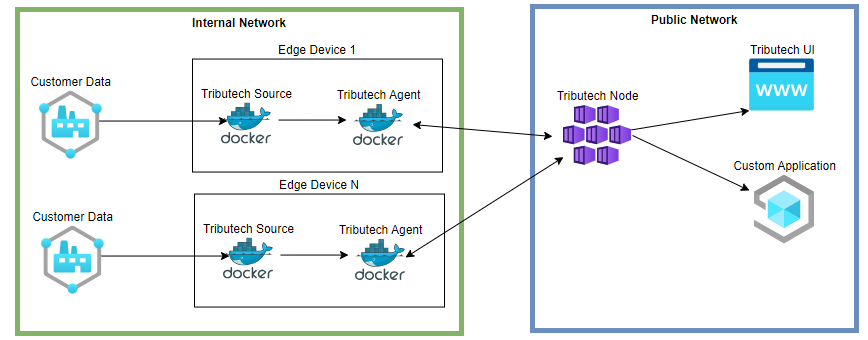
The first time a Tributech Agent connects to a Tributech Node
is during the enrollment process and the Tributech Agent will be listed with the state Pending in the enrollment section.
In this state the User has two Quick Actions available in the Tributech UI:
- Activate - Permit an Agent to connect to the Tributech Node and communicate with it
- Deny - The agent is not allowed to communicate further with the Tributech Node
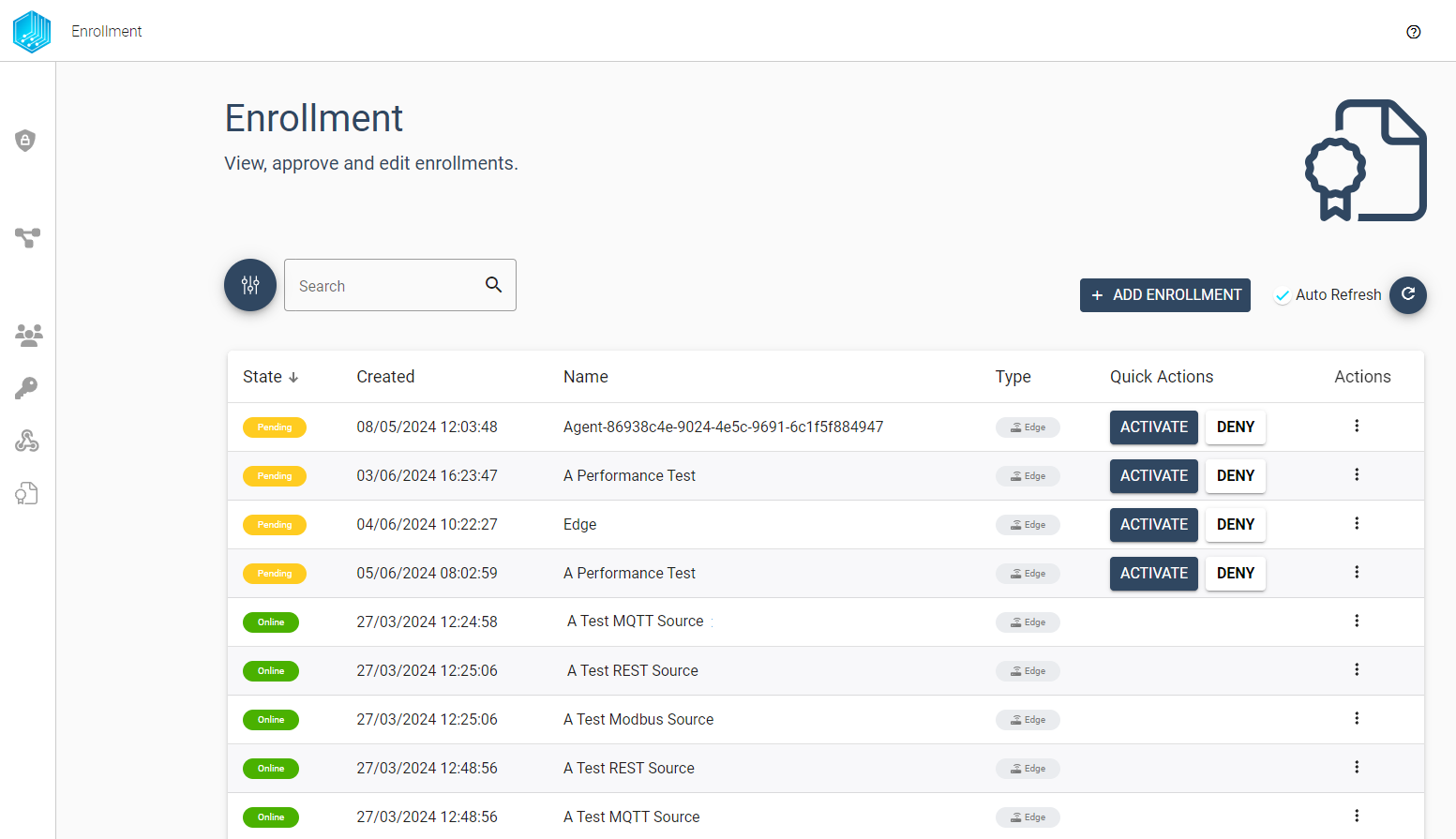
For an already activated Tributech Agents we provide the following operations, via the Actions context menu:
- Block - No further communication with the Tributech Node is allowed for this Tributech Agent
- Unblock - A blocked Tributech Agent is allowed to restart the enrollment process
- Delete - Delete all associated data with a Tributech Agent
If your Tributech Agent is not listed in the enrollment section then please revisit the QuickStart
or Agent Setup.
In the following section we will give a short overview how the states relate to a Tributech Agent and where the states can be changed.
New Agents
After starting a Tributech Agent (see QuickStart/Setup) the communication to the Tributech Node is per default not allowed. Only after activating a Tributech Agent the full communication is permitted. In the Enrollment Overview we can see all Agents that requires activation with the State Pending. If we Deny the request then the agent cannot be configured and will not be able send, receive any data.
Activate Agent
When we decide to activate an Tributech Agent it will be displayed with status online/offline depending on the network connection between the Tributech Node and Tributech Agent.
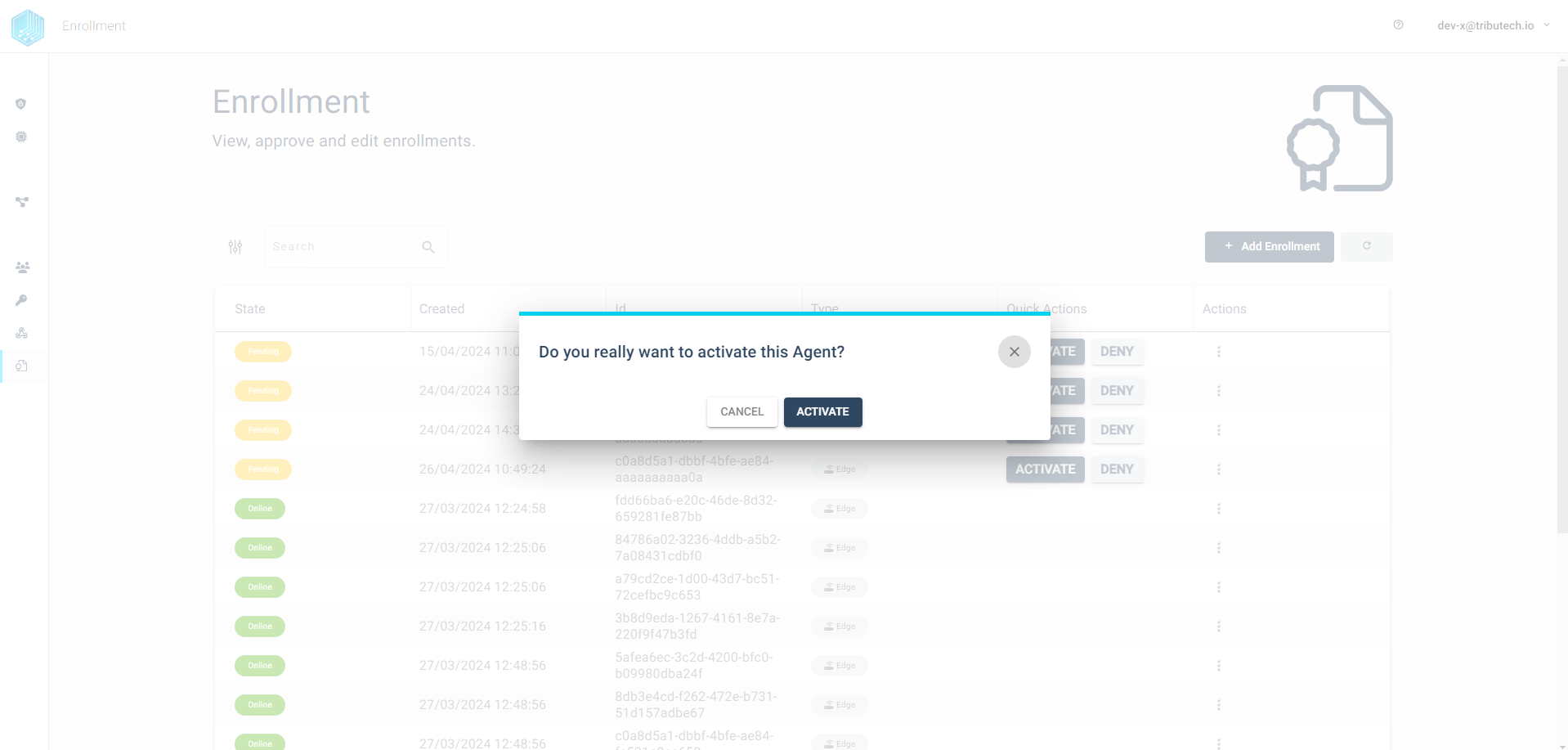
Once a Tributech Agents is in the state online it can be configured in the Agents Overview by selecting the entry or via the action context menu (Agent Configuration).
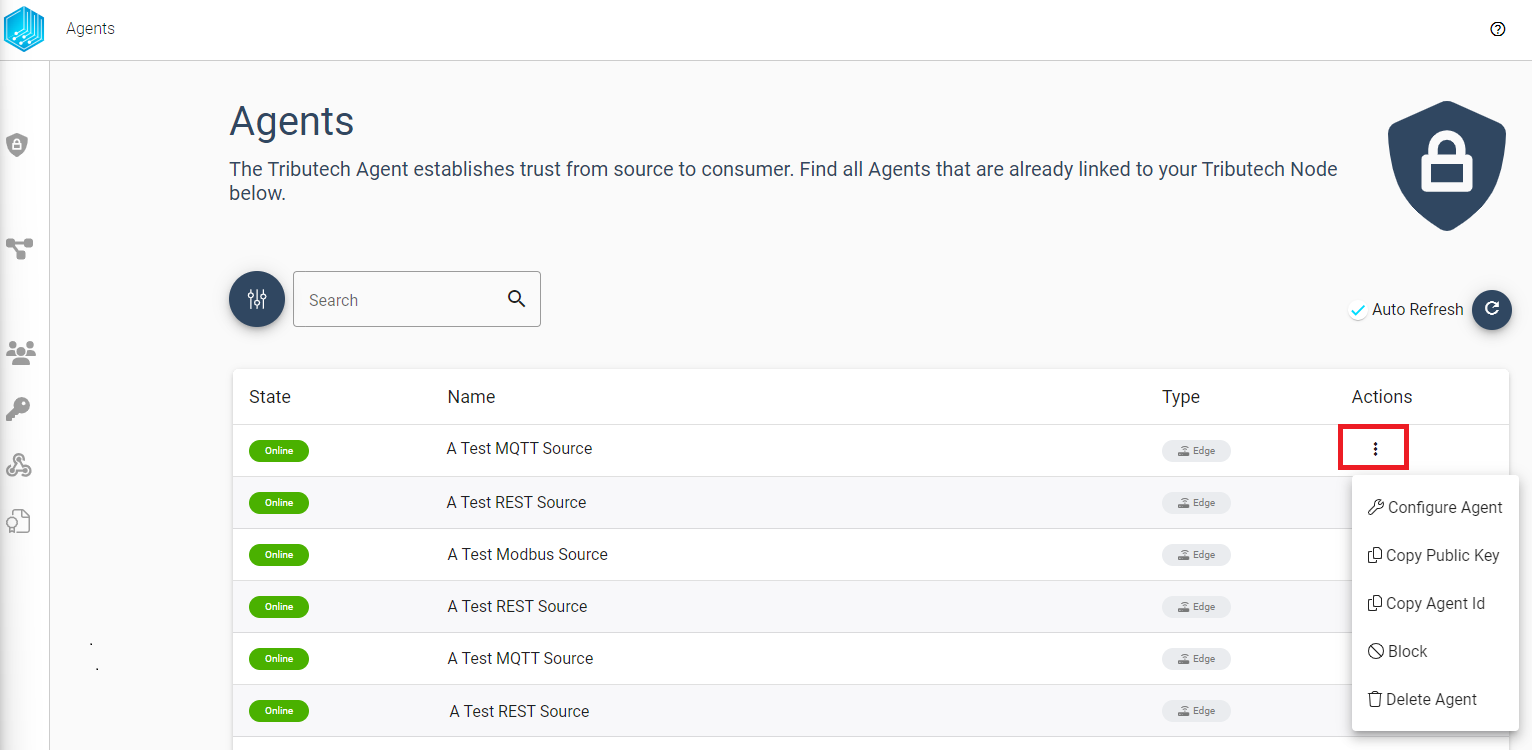
Denied Agent
If we have decided to deny a Tributech Agent enrollment it will be displayed with status denied. Tributech Agents with the state denied can only be deleted via the action menu.

It is important to note that a denied Tributech Agent will start an new enrollment process after beeing deleted. The communication is no longer blocked after the deletion and its possible to Activate or Deny this agent again.
Activated Agents
Blocking Agents
After granting a Tributech Agent access to a Tributech Node we can revoke this access of an active Tributech Agent at any time by blocking further communication. This option is available in the Agents Overview
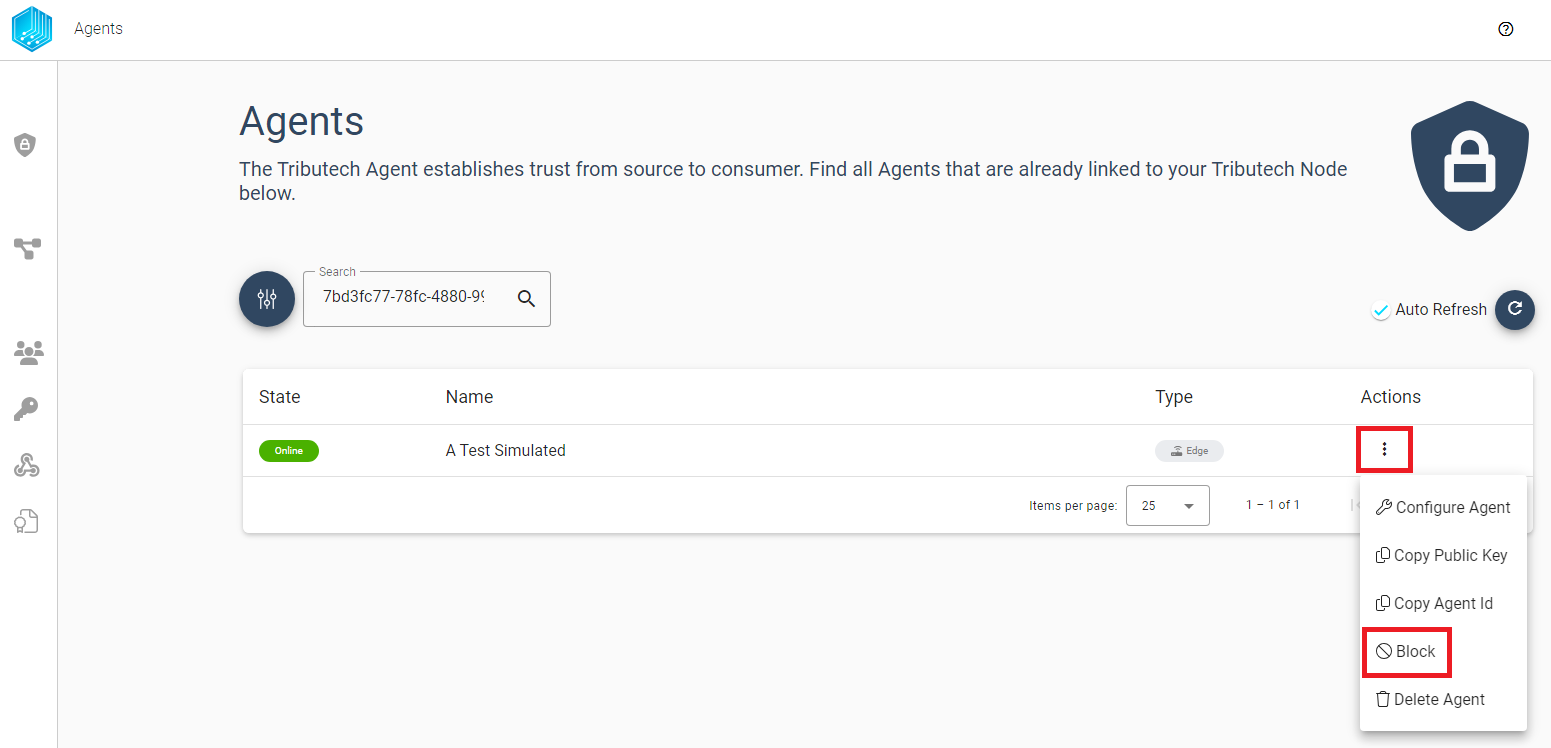
or in the Enrollment Section:
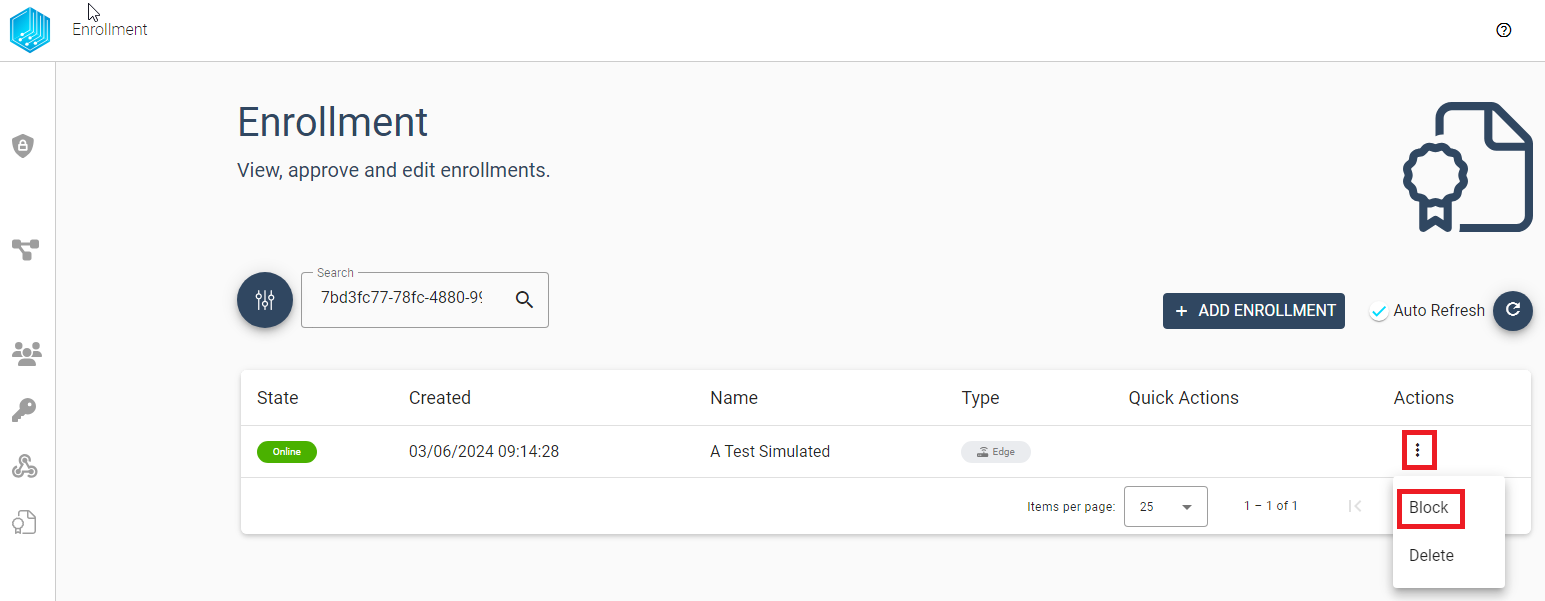
During the blocking process we can add a Block Reason for future reference why this Tributech Agent is no longer allowed to communicate with the Tributech Node. This field is optional but we recommend to fill it out, to help other users to understand why a agents was blocked.
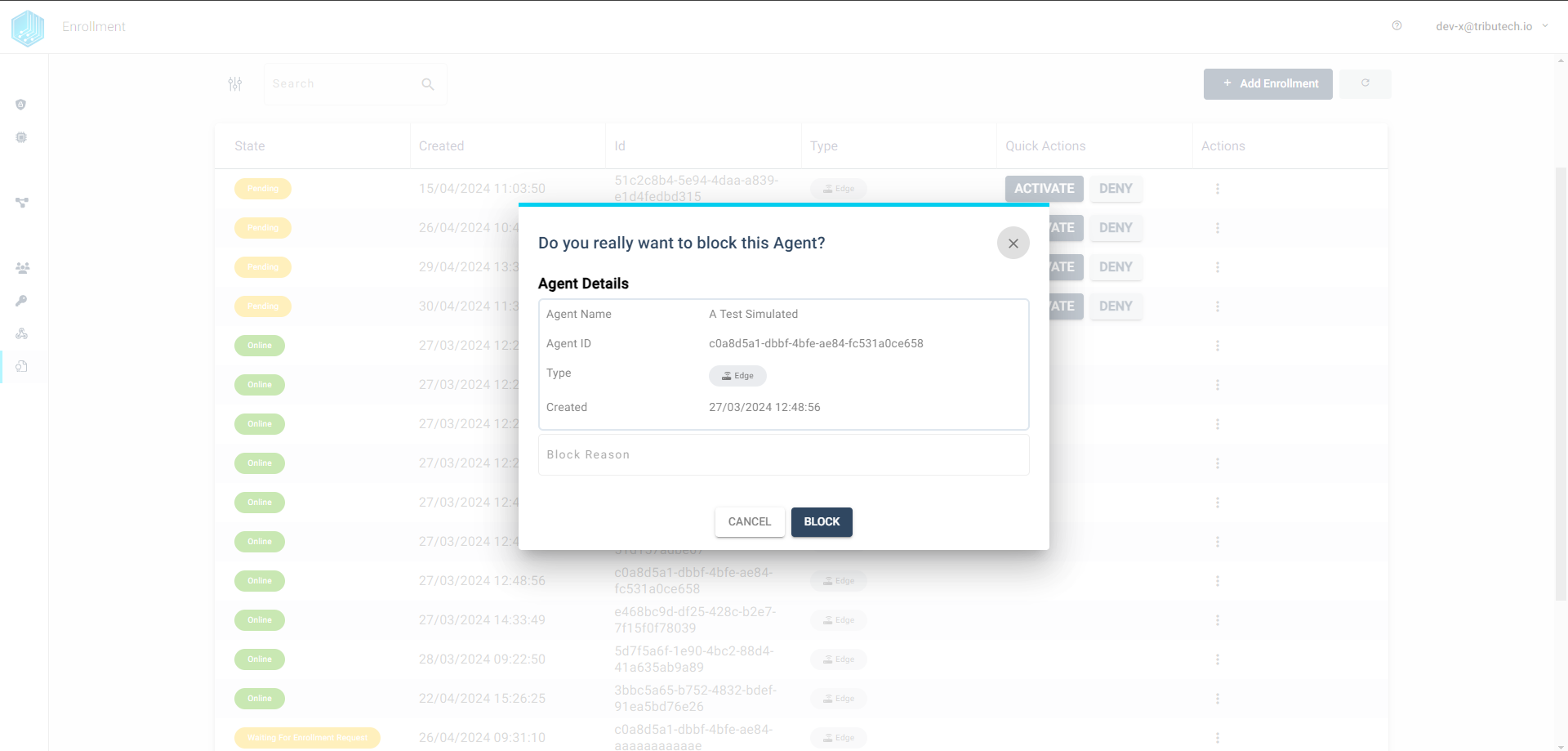
By blocking an Tributech Agent we ensure that no new data can be send. The existing data will still be accessable for inspection in the Agent Overview (see Delete an Agent to remove current data). Another word for blocking would be archiving an agent, as all streamed data is still stored on the Tributech node but the agent is decommissioned. The agent can be unblocked at any time, creating a fully functional agent whose data is still stored.
Unblocking Agents
Unblocking is only available for blocked Tributech Agents and restores an Tributech Agent to an activated state.
The option can be also found in the action menu similar to the Block action.
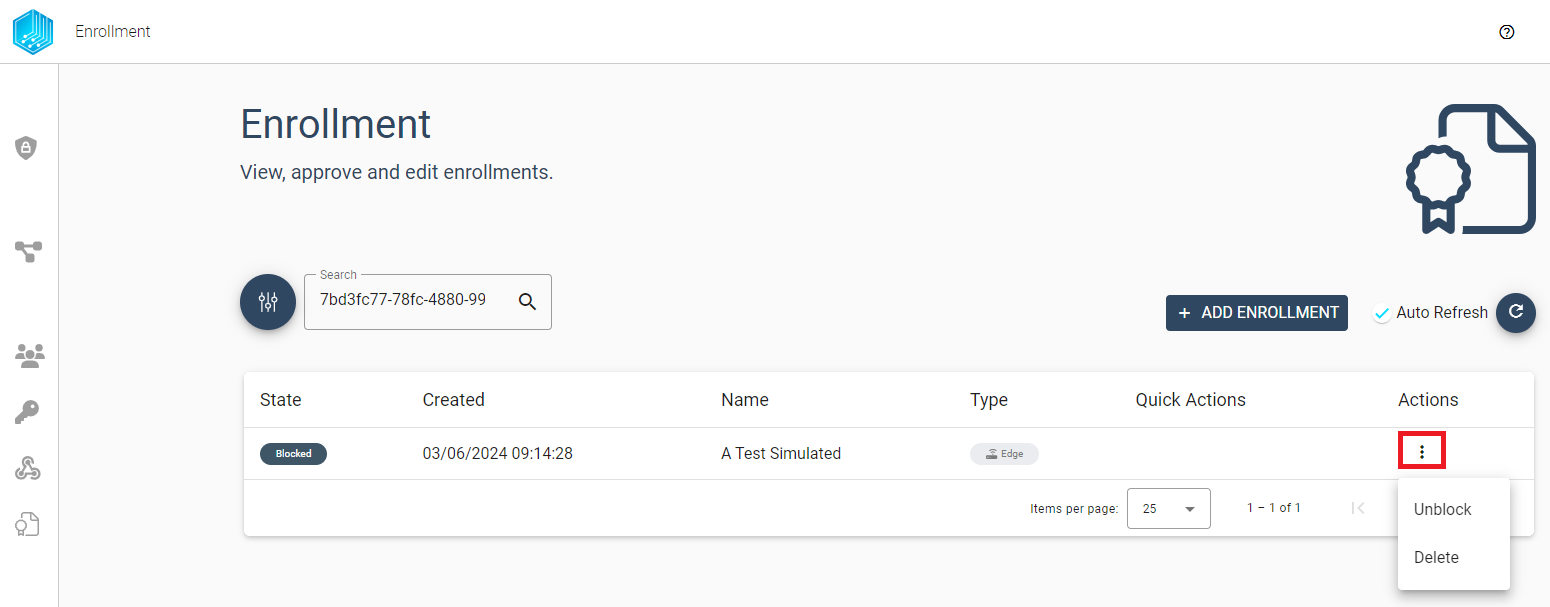
After unblocking an Tributech Agent overview shows the current state as Await Request this means the Tributech Agent has not requested a new connection.
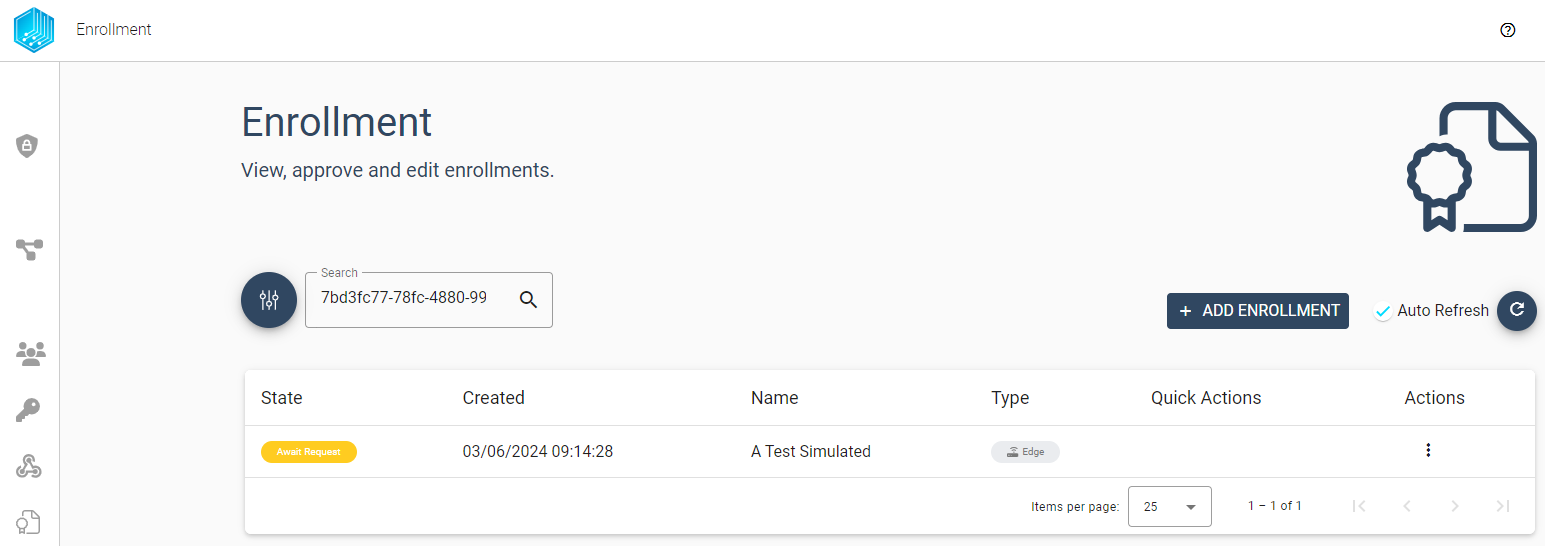
After waiting some time or restarting the Agent it will switch into status online/offline again.
Once it is back online, it can communicate and be managed in the same way as any other activated Tributech Agent.
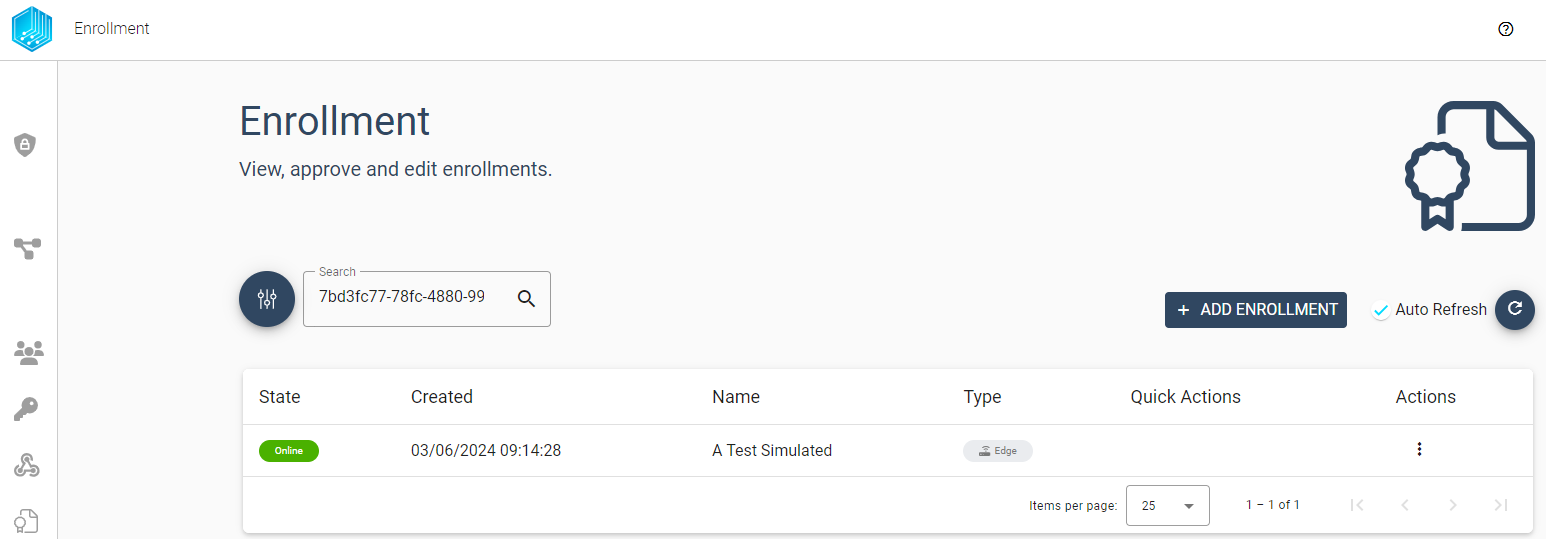
Deleting an Agent
If a Tributech Agents is no longer needed and the existing data and configuration is also no longer needed it can be deleted as shown in this section.
⚠️ Deleting an Tributech Agent removes all associated configurations, data and cannot be undone!
The options to delete an Tribtuech Agent can be found in the Agents Overview
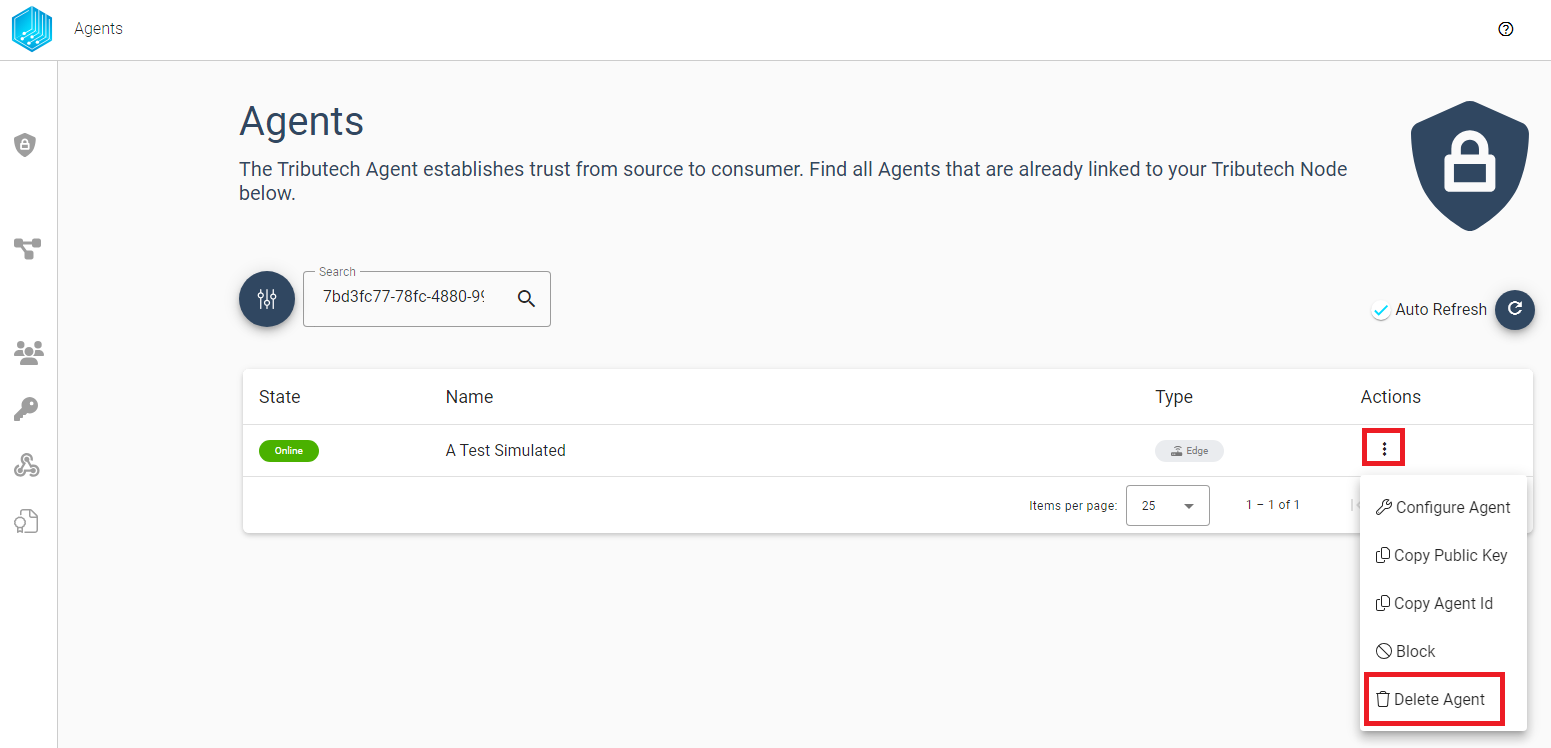
or in the Enrollment Section:
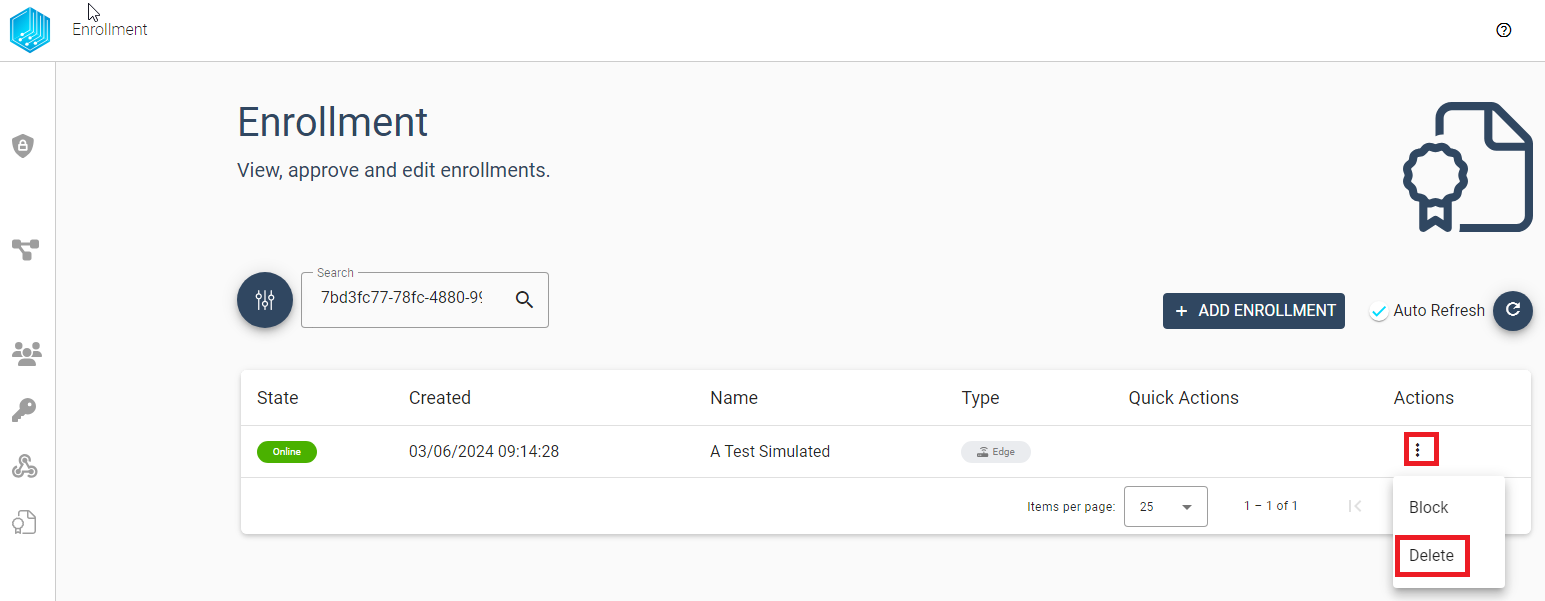
To confirm the deletion the Tributech Agent Id is required (can be used from the Dialogbox or via Get Agent Id)
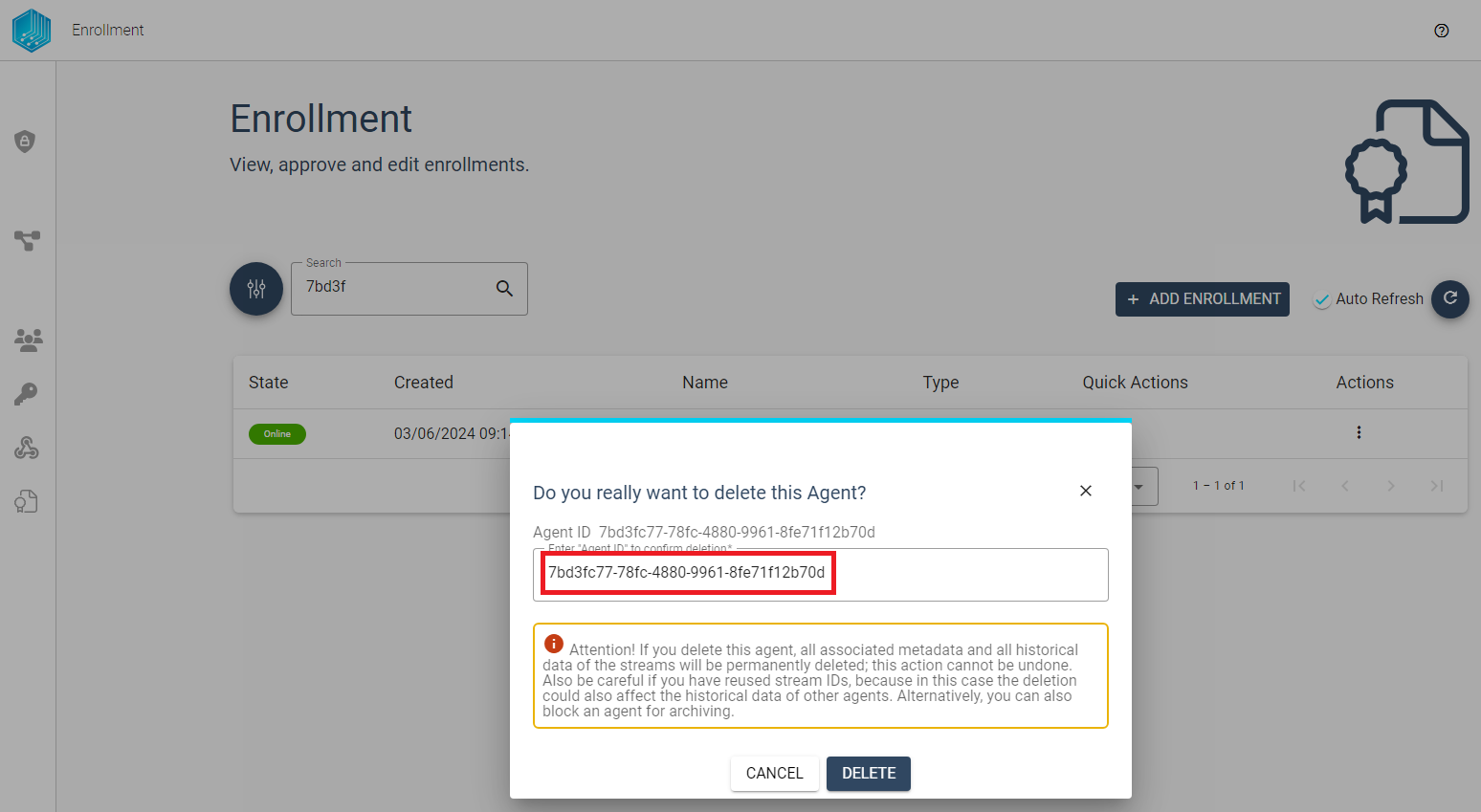
After the successful deletion, a Tributech Agent can restart the enrollment process again. The previous state of
Tributech Agent does not matter because all associated data has been deleted, i.e. a Denied or Blocked Agent
and be Activate or Denied once again.